Creating and Modifying Dashboards¶
Dashboards in Mythradon are displayed on the 'Home Page' tab available on the Main Menu. This is the default page that is loaded when a user logs into Mythradon.
The Dashboards are used to display a series of different Dashlets across multiple pages.

All internal users can manage their own dashboards: add or remove dashlets and tabs, edit dashlet options.
System Administrators can edit the dashboards of other users. On the User detail view, click Preferences from the dropdown at the top-right corner. There, you can find Dashboard Layout.
Users can reset their dashboard layout to the default. On Preferences edit view, click Reset Dashboard to Default from the dropdown next to the Edit button. Admin can reset dashboards of other users.
- Select the
Homepage/tab from the Main Menu - Add the required Pages and Dashlets by clicking the Edit Dashboard or Add Dashlet icons in the top right corner of the Home Page.
- For Dashlets - Drag and Drop to the required position and size
- When modifying the Dashboard directly on the Home Page the changes are automatically saved
There are two buttons on the dashboard 'Home Page'.
- - Edit Dashboard (Add and remove pages from the Dashboard)
- - Add Dashlets to the current Dashboard page
Dashboard Pages¶
Managing Pages¶
Click the Edit Dashboard icon to managing the pages on your dashboard.

From this list you can:
- Add and remove pages
- Change labels on page tabs
- Set the page tab order

Click the Save button to store your changes. These will be reflected on the dashboard immediately.
Dashboard Page Tabs are displayed at the top of the dashboard.

Note: If you only have a single page in your dashboard the page tab label is not displayed. The page tab labels will only be displayed if there is more than one page in the dashboard.
Managing Dashlets¶
- Select the Page Tab that you wish to add dashlets to
- Click the Add Dashlet button
- Select the required dashlet type from the list of Dashlet Types
- Set any required Dashlet Properties
- Size the Dashlet on the page as required
No need to click any Save button as your dashlet changes are saved automatically once set.
Note: The properties for each Dashlet Type will vary. Refer below for information on the available properties on each Dashlet Type.
Dashlets¶
Dashlet Types¶
| Dashlet Type | Description |
|---|---|
| Calendar | Used to display a Calendar Dashlet. Supports various modes: Day, Week, Month etc. |
| HTML | Used to display HTML in a Dashlet. Supports HTML, CSS and JavaScript. |
| IFrame | Renders as a HTML iFrame and allows you to display external web pages within a Mythradon Dashboard. |
| Invoice | Lists issued invoices by due date descending. |
| My Activities | Used to display a list of Activities that are visible to the current User. |
| My Calls | Used to display a list of Calls that are visible to the current User. |
| My Cases | Used to display a list of Cases that are visible to the current User. |
| My Inbox | Used to display the Email Inbox of the current User. |
| My Leads | Used to display a list of Leads that are visible to the current User. |
| My Meetings | Used to display a list of Meetings that are visible to the current User. |
| My Opportunities | Used to display a list of Opportunities that are visible to the current User. |
| My Tasks | Used to display a list of Tasks that are visible to the current User. |
| Opportunities by Lead Source | Used to display a pie chart of forecasted Opportunity revenue grouped in slices by lead source. |
| Opportunities by Stage | Used to display a horizontal bar chart of forecasted Opportunity revenue grouped by sales stage. |
| Record List | Used to display a list of records from an entity of your choice. Allows you to apply any filters defined for the entity selected. |
| Rich Text | Used to display any form of Rich Text. This is an easy to use alternative to the HTML dashlet. |
| Sales by Month | Used to display a bar chart for each month showing the amount of revenue from Closed Opportunities. |
| Sales Pipeline | Used to display a funnel type chart showing the amount of forecasted revenue from sales Opportunities grouped by the Opportunity Sales Stage. |
| Stream | Used to display a list of Stream records that are relevant to the current User. |
Calendar Dashlet¶
The Calendar Dashlet allows you to define a calendar or timeline to display as a dashlet on the home page dashboard.
Properties
| Property | Description |
|---|---|
| Title | The display title for the dashlet. |
| Auto-refresh interval | Controls the time interval for automatically refreshing the record list. Available options:
|
| Mode | Controls the calendar mode to display. Available options:
|
| What to display | Controls the types of events to include in the calendar. Available options:
|
| Teams | Controls which Team's data to include in the Calendar. |
The following is an example of an Calendar Dashlet as displayed in various modes.

HTML Dashlet¶
The HTML Dashlet allows you to define raw HTML that can include JavaScript and CSS to render a nice looking or special purpose dashlet.
Properties
| Property | Description |
|---|---|
| Title | The display title for the dashlet. |
| HTML | The raw HTML that you wish to render in your dashlet. This can include CSS and JavaScript. |
The following image shows and example that includes HTML, CSS and JavaScript.
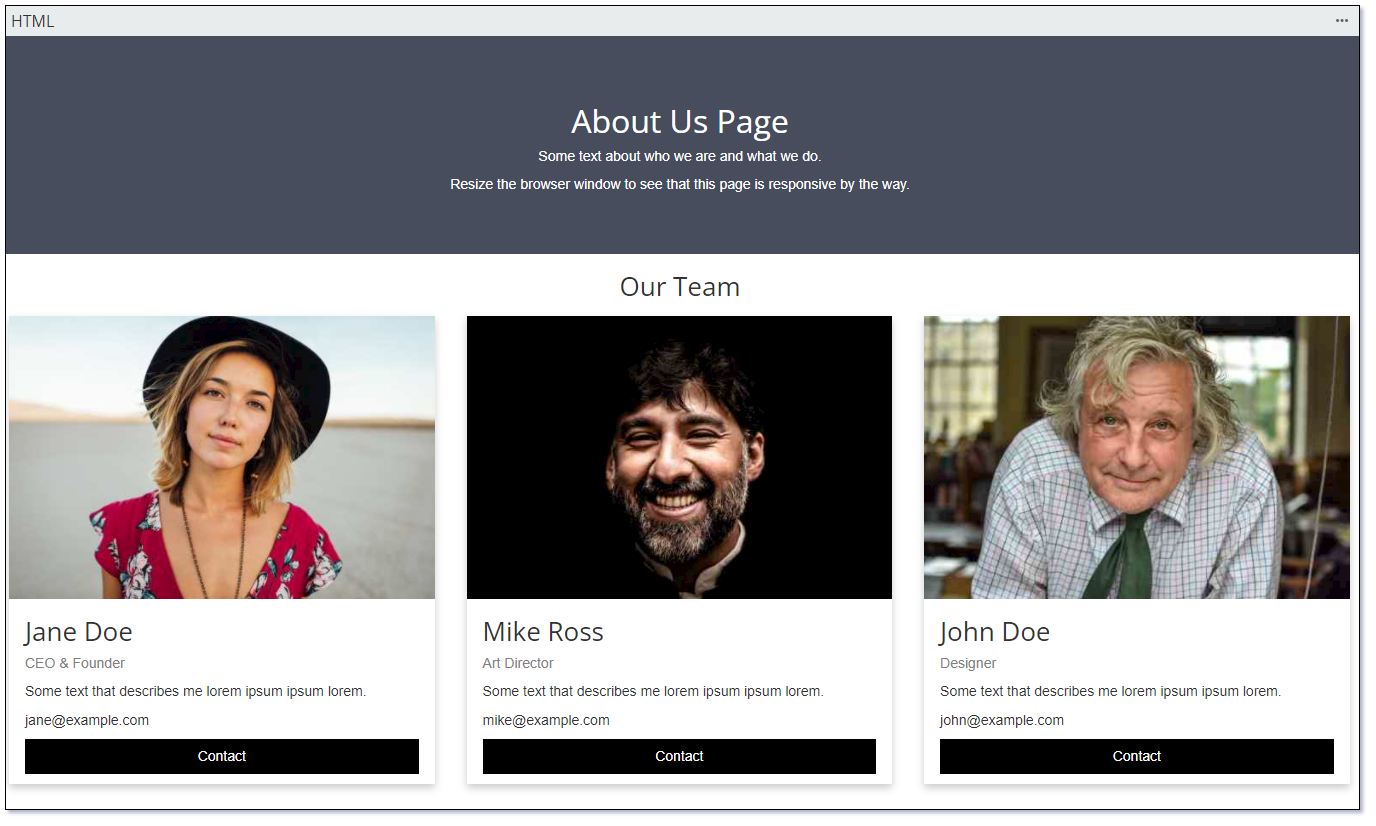
Click here for details on how to create this HTML Dashlet
To include pictures you can reference images from the Image entity within your instance of Mythradon.
IFrame Dashlet¶
The IFrame Dashlet allows you to define a dashlet that can display the contents on another web page that is hosted externally.
Properties
| Property | Description |
|---|---|
| Title | The display title for the dashlet. |
| URL | The URL of the web page that you wish to display in the iFrame. |
| Auto-refresh interval | Controls the time interval for automatically refreshing the record list. Available options:
|
The following is an example of an IFrame Dashlet.

Note: In order for this to work the web page that you wish to display must be enabled to display within an iFrame.
Invoice Dashlet¶
The Invoice Dashlet allows you to define a dashlet that displays a list of Invoices that have the status 'Issued'.
Properties
| Property | Description |
|---|---|
| Title | The display title for the dashlet. |
| Display Records | Controls the number of records to display in the list. |
| Auto-refresh interval | Controls the time interval for automatically refreshing the record list. Available options:
|
| Layout | Controls the fields and the order of the fields to display in the record list. |
The following is an example of the Invoice Dashlet.

My Activities Dashlet¶
The My Activities Dashlet allows you to define a dashlet that displays a list of Activities related to the current User.
Properties
| Property | Description |
|---|---|
| Title | The display title for the dashlet. |
| Auto-refresh interval | Controls the time interval for automatically refreshing the record list. Available options:
|
| Display Records | Controls the number of records to display in the list. |
| What to display | Controls the types of events to include in the calendar. Available options:
|
| Next X Days | Controls the number of days worth of activities from the current date to include in the list. |
The following is an example of the My Activities Dashlet.

My Calls Dashlet¶
The My Calls Dashlet allows you to define a dashlet that displays a list of future Call Activities related to the current User. This dashlet will only display Calls with a start date greater than to current system date.
Properties
| Property | Description |
|---|---|
| Title | The display title for the dashlet. |
| Display Records | Controls the number of records to display in the list. |
| Auto-refresh interval | Controls the time interval for automatically refreshing the record list. Available options:
|
| Layout | Controls the fields and the order of the fields to display in the record list. |
The following is an example of the My Calls Dashlet.

My Cases Dashlet¶
The My Cases Dashlet allows you to define a dashlet that displays a list of 'Open' Cases assigned to the current User.
Properties
| Property | Description |
|---|---|
| Title | The display title for the dashlet. |
| Display Records | Controls the number of records to display in the list. |
| Auto-refresh interval | Controls the time interval for automatically refreshing the record list. Available options:
|
| Layout | Controls the fields and the order of the fields to display in the record list. |
The following is an example of the My Cases Dashlet.

My Inbox Dashlet¶
The My Inbox Dashlet allows you to define a dashlet that displays a list of email from the current User's inbox.
Properties
| Property | Description |
|---|---|
| Title | The display title for the dashlet. |
| Display Records | Controls the number of records to display in the list. |
| Auto-refresh interval | Controls the time interval for automatically refreshing the record list. Available options:
|
My Leads Dashlet¶
The My Leads Dashlet allows you to define a dashlet that displays a list of Leads that have been assigned to the current User.
Properties
| Property | Description |
|---|---|
| Title | The display title for the dashlet. |
| Display Records | Controls the number of records to display in the list. |
| Auto-refresh interval | Controls the time interval for automatically refreshing the record list. Available options:
|
| Layout | Controls the fields and the order of the fields to display in the record list. |
My Meetings Dashlet¶
The My Meetings Dashlet allows you to define a dashlet that displays a list of future Meetings that the current User is a participant.
Properties
| Property | Description |
|---|---|
| Title | The display title for the dashlet. |
| Display Records | Controls the number of records to display in the list. |
| Auto-refresh interval | Controls the time interval for automatically refreshing the record list. Available options:
|
| Layout | Controls the fields and the order of the fields to display in the record list. |
The following is an example of the My Meetings Dashlet.

My Opportunities Dashlet¶
The My Opportunities Dashlet allows you to define a dashlet that displays a list of open Opportunities that are assigned to the current User. This dashlet does not display Opportunities with a status of 'Closed Won' or 'Closed Lost'.
Properties
| Property | Description |
|---|---|
| Title | The display title for the dashlet. |
| Display Records | Controls the number of records to display in the list. |
| Auto-refresh interval | Controls the time interval for automatically refreshing the record list. Available options:
|
| Layout | Controls the fields and the order of the fields to display in the record list. |
The following is an example of the My Opportunities Dashlet.

My Tasks Dashlet¶
The My Tasks Dashlet allows you to define a dashlet that displays a list of Tasks that are assigned to the current User. Tasks that are not 'Completed' or 'Cancelled' are displayed.
Properties
| Property | Description |
|---|---|
| Title | The display title for the dashlet. |
| Display Records | Controls the number of records to display in the list. |
| Auto-refresh interval | Controls the time interval for automatically refreshing the record list. Available options:
|
| Layout | Controls the fields and the order of the fields to display in the record list. |
The following is an example of the My Tasks Dashlet.

Opportunities by Lead Source Dashlet¶
The Opportunities by Lead Source Dashlet displays a pie chart of expected sales opportunity revenue grouped by the opportunity lead source.
Properties
| Property | Description |
|---|---|
| Title | The display title for the dashlet. |
| Date Filter | Name of the entity that will be used as the source of the records to display. |
| Primary Filter | Primary filter to apply to the record list. The available filters are as defined on the entity list view. |
| Order (Field) | Field used to define the order of the records displayed in the list. |
| Date Filter | Date range filter. Available options are:
|
The following is an example of the Opportunities by Lead Source Dashlet.

Opportunities by Stage Dashlet¶
The Opportunities by Stage Dashlet displays a horizontal bar chart of the expected sales opportunity revenue grouped by the opportunity sales stage.
Properties
| Property | Description |
|---|---|
| Title | The display title for the dashlet. |
| Date Filter | Name of the entity that will be used as the source of the records to display. |
| Primary Filter | Primary filter to apply to the record list. The available filters are as defined on the entity list view. |
| Order (Field) | Field used to define the order of the records displayed in the list. |
| Date Filter | Date range filter. Available options are:
|
The following is an example of the Opportunities by Stage Dashlet.

Record List Dashlet¶
The Record List Dashlet displays list of records from an entity of your choice. The list can be configured to refresh based on an auto-refresh interval.
Properties
| Property | Description |
|---|---|
| Title | The display title for the dashlet. |
| Entity Type | Name of the entity that will be used as the source of the records to display. |
| Primary Filter | Primary filter to apply to the record list. The available filters are as defined on the entity list view. |
| Order (Field) | Field used to define the order of the records displayed in the list. |
| Additional Filters | Additional filters to apply to the record list. Available options are:
|
| Order (Direction) | Controls the sort order to apply to the record list. Available options:
|
| Display Records | Controls the number of records to display in the list. |
| Auto-refresh interval | Controls the time interval for automatically refreshing the record list. Available options:
|
| Layout | Controls the fields and the order of the fields to display in the record list. |
The following is an example of a Record List Dashlet using the Account entity.

Rich Text Dashlet¶
The Rich Text Dashlet displays HTML similar to the HTML Dashlet but provides a high quality HTML Rich Text editor for the creation of the content.
For people that are not skilled with HTML this is nice and easy alternative to creating rich text content for dashlets.
Properties
| Property | Description |
|---|---|
| Title | The display title for the dashlet. |
| Rich Text | Rich Text content to display. |
Note: If using this dashlet as an admin to provision dashlets to other users, you should not upload images as they will not be visible to other users. Use a html img tag to display images in this scenario.
The following is an example of a Rich Text Dashlet.
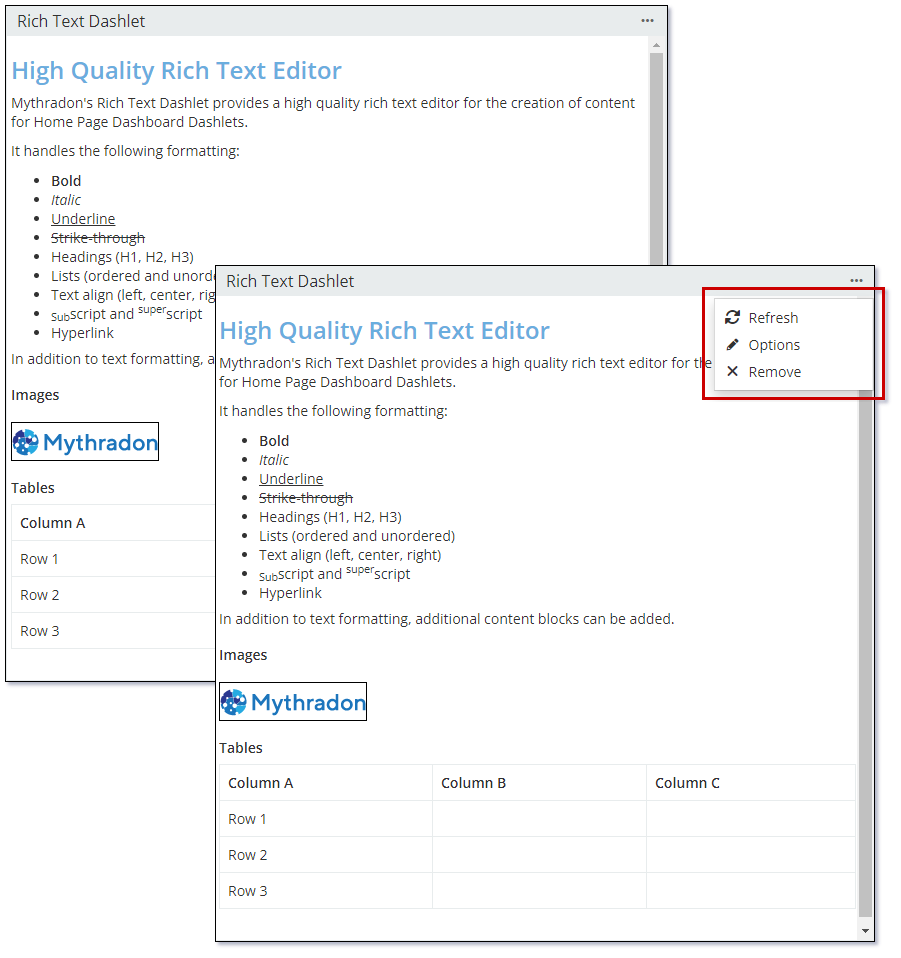
Sales by Month Dashlet¶
The Sales by Month Dashlet displays a bar chart for each month showing the amount of revenue from Closed Opportunities.
Properties
| Property | Description |
|---|---|
| Title | The display title for the dashlet. |
| Date Filter | Date range filter. Available options are:
|
The following is an example of a Sales by Month Dashlet.

Sales Pipeline Dashlet¶
The Sales Pipeline Dashlet displays a funnel type chart showing the amount of forecasted revenue from sales Opportunities grouped by the Opportunity Sales Stage.
This type of chart can also be useful in identifying potential problem areas in an organisation’s sales processes.
Properties
| Property | Description |
|---|---|
| Title | The display title for the dashlet. |
| Date Filter | Date range filter. Available options are:
|
| Group by last reached stage | Option to control if sales opportunity revenue is grouped by last sales stage reached. |
| Team | Controls which Team's Opportunities to include in the Sales Pipeline. |
The following is an example of a Sales Pipeline Dashlet.

Stream Dashlet¶
The Steam Dashlet displays a list of Stream records that the current user has visibility to. You can control if the list should also include Stream records created by actions associated to the current user.
Properties
| Property | Description |
|---|---|
| Title | The display title for the dashlet. |
| Display Records | Controls the number of Stream records to include in the list. |
| Auto-refresh interval | Controls the time interval for automatically refreshing the record list. Available options:
|
| Don't show own records | Controls if the list should include Stream records that have been created by the current User. |
The following is an example of a Steam Dashlet.

System Default Dashboard¶
The System Default Dashboard is will be applied to all new Users. To create of change the System Default Dashboard:
- Select
Administration | User Interfacefrom the Menu Button - Edit the
Dashboard Layoutas necessary - Click the
Savebutton
Note: Portal Users will not use this Dashboard as their default
Dashboard Templates¶
Administrators can create Dashboard Templates to deploy a specific dashboard layout to multiple users. It allows the ability of all users in a team to have one similar dashboard.
Refer to Dashboard Templates for further details.
Portal Dashboard¶
Portal Users can be assigned to specific Dashboards from the Dashboard Templates. Refer to Dashboard for Portal User for further details
See also¶
- Mythradon Basics
- Mythradon Marketing
- Mythradon Sales
- Mythradon Service
- Mythradon System Administration
- Mythradon Tools