Outbound Email Settings¶
Overview¶
There are two types of settings for sending outbound emails from Mythradon:
- System SMTP Settings - For sending system generated emails
- User SMTP Settings - For User generated emails
Both use Mythradon supplied SMTP accounts.
Note: Please contact Mythradon Support if you wish to use an SMTP account that is not supplied by Mythradon.
System SMTP Settings¶
In order for Mythradon to send system generated emails, your System Administrator will need to setup the system outbound email settings. System generated emails include:
- Welcome emails for new Users
- Password resets
- Emails sent via custom logic/formulas
To setup Outbound Email Settings:
- Select
Administration | Outbound Emailsfrom the Menu Button - Edit the required fields and click the
Savebutton
Once the email settings have been defined you can check that it has been setup correctly using the Send Test Email button as shown in the following image:
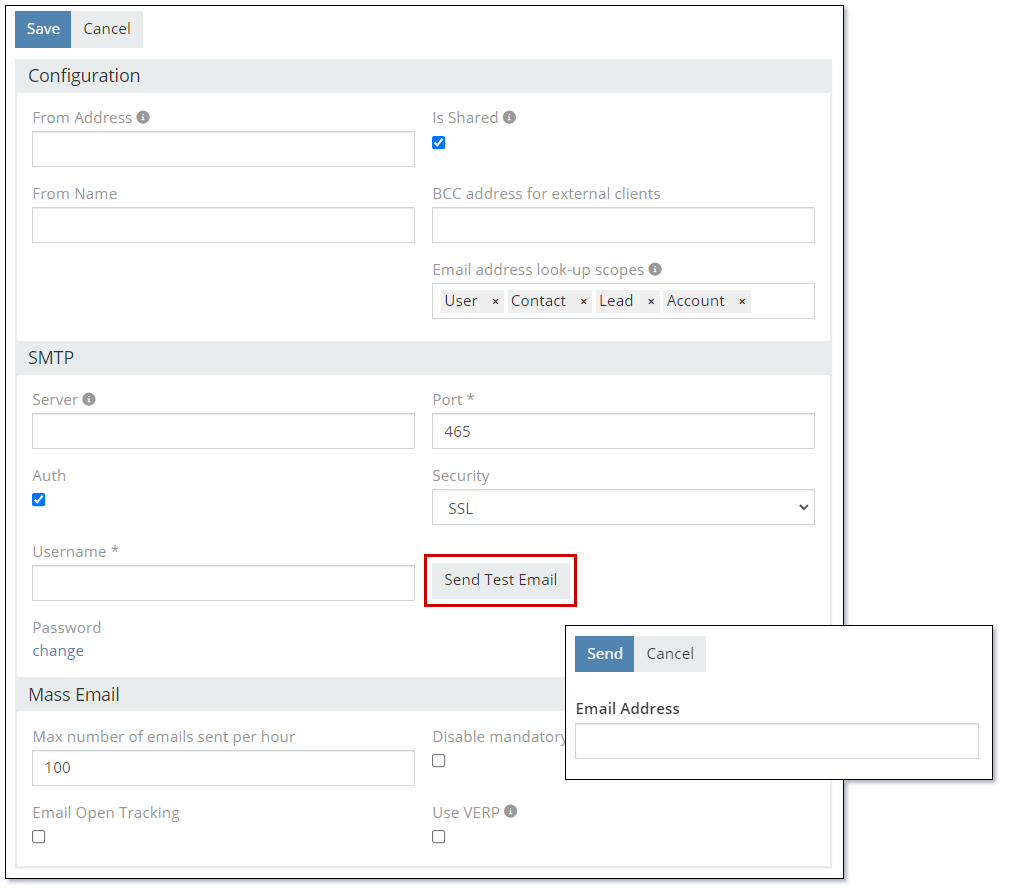
Properties¶
| Property | Description |
|---|---|
| CONFIGURATION | |
| From Address | The email 'From' address used for system generated emails. |
| Is Shared | Controls if Users can send emails from this email address. Refer to the notes below. |
| From Name | The 'From Name' used for system generated emails. This value will show in the receivers email as the sender. |
| BCC address for external clients | Blind Carbon Copy (BCC) email address that the will be included in any system generated emails sent from Mythradon. |
| Email address look-up scopes | The entities that can be used for email address auto complete. Available options are:
|
| SMTP | |
| Server | The name of the SMTP server. Please use the value mail.yourdomain.com, for example: mail.demo.au1.mythradon.app. If you require a different SMTP server please contact Mythradon support. |
| Port | The port number of the SMTP server. Please use the value 465. |
| Auth | Controls if authentication is required to access the SMTP server. Please set this true. This controls if a Username and Password is required. These fields will be displayed once this is enabled. |
| Security | Controls the security protocol that is used. Available options are:
|
| Username | Username credential. Please contact Mythradon support for this value. Note: For security purposes, Mythradon will only provide this value to System Administrators. |
| Password | Password credential. Please contact Mythradon support for this value. Note: For security purposes, Mythradon will only provide this value to System Administrators. |
| MASS EMAIL | |
| Max number of emails sent per hour | The maximum number of emails that can be sent per hour. The default value from Mythradon is 100. Please discuss this with Mythradon Support if you wish to raise this value. |
| Disable mandatory opt-out-link | Controls if the opt-out link is included in outbound emails. For the purposes of mass marketing type emails it is a requirement to include the ability for recipients to opt-out of receiving further correspondence in most countries. |
| Email Open Tracking | Controls if Mythradon will track recipients opening emails that they receive. This will append an invisible unique tracking image to the bottom of the email that when displayed will record that the email has been opened. This is relatively unreliable because modern email clients block such images for privacy reasons. This can lead to widely inaccurate statistics for email opening and therefore generally not recommended. |
| Use VERP | Controls if Variable Envelope Return Path (VERP) is enabled. This is a technique used to enable automatic detection and removal of undeliverable e-mail addresses. Please contact Mythradon Support if you wish to enable this feature. |
Is Shared¶
Special note on the Is Shared setting. If this value is enabled Users will be able to select the system email address as a 'From' address as per the following image:
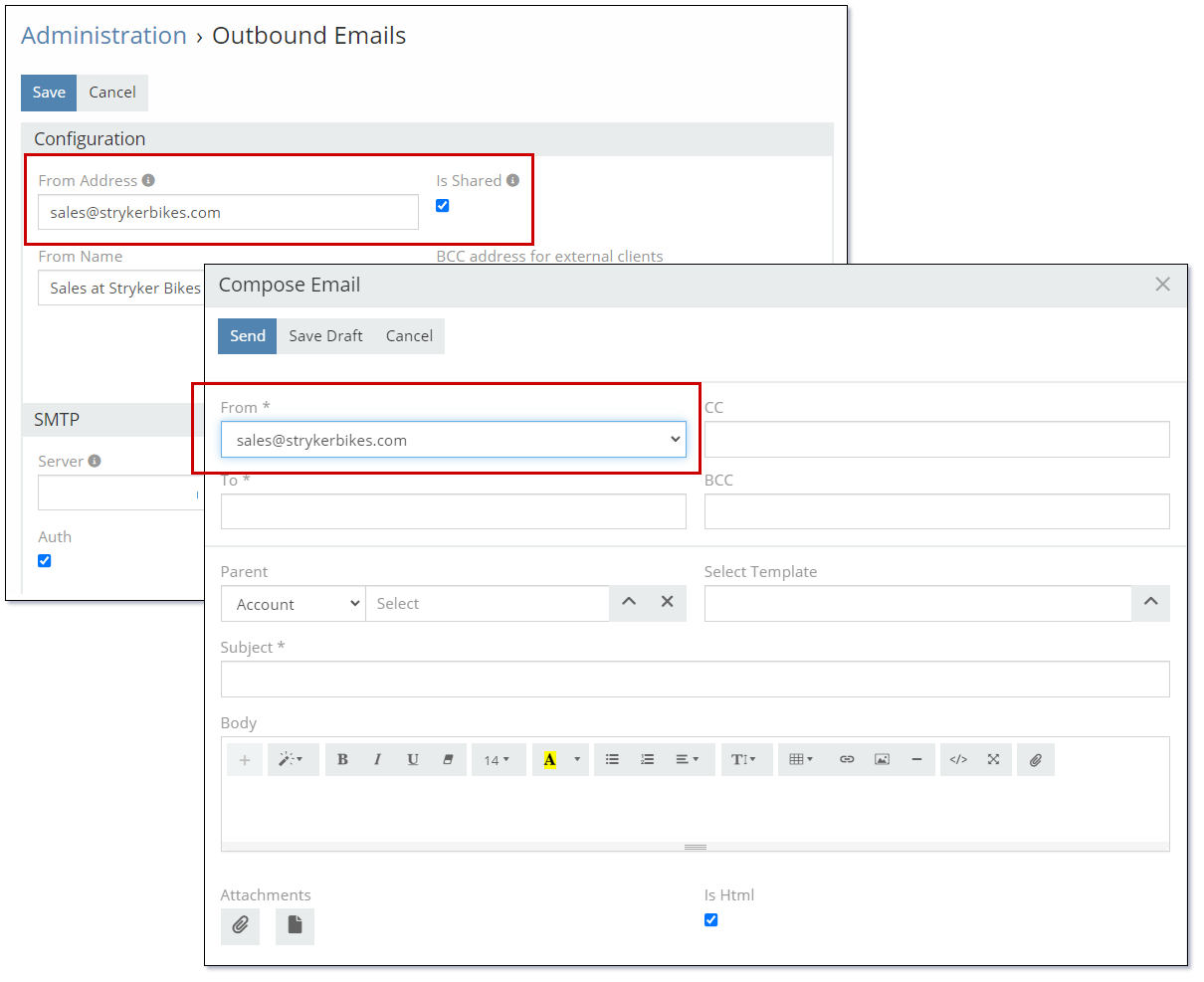
User SMTP Settings¶
In order for users to be able to send emails from Mythradon, the System Administrator needs to create an Email Account for each user and setup their SMTP parameters.
Note: Mythradon requires each user to setup their own SMTP settings. Each user would use the same STMP account username and password. As such we recommend that your System Administrators perform this task for each user that wishes to use Mythradon for sending emails in order to protect your STMP credentials.
To setup SMTP settings for a User:
- Select
Administration | Usersfrom the Menu Button - Filter and search for the required User
- Click on the User name field to view the User details
- Click the '...' button in the top right of the User details form and select
Email Accounts - Click the
Create Email Accountbutton - Edit the required fields and click the
Savebutton
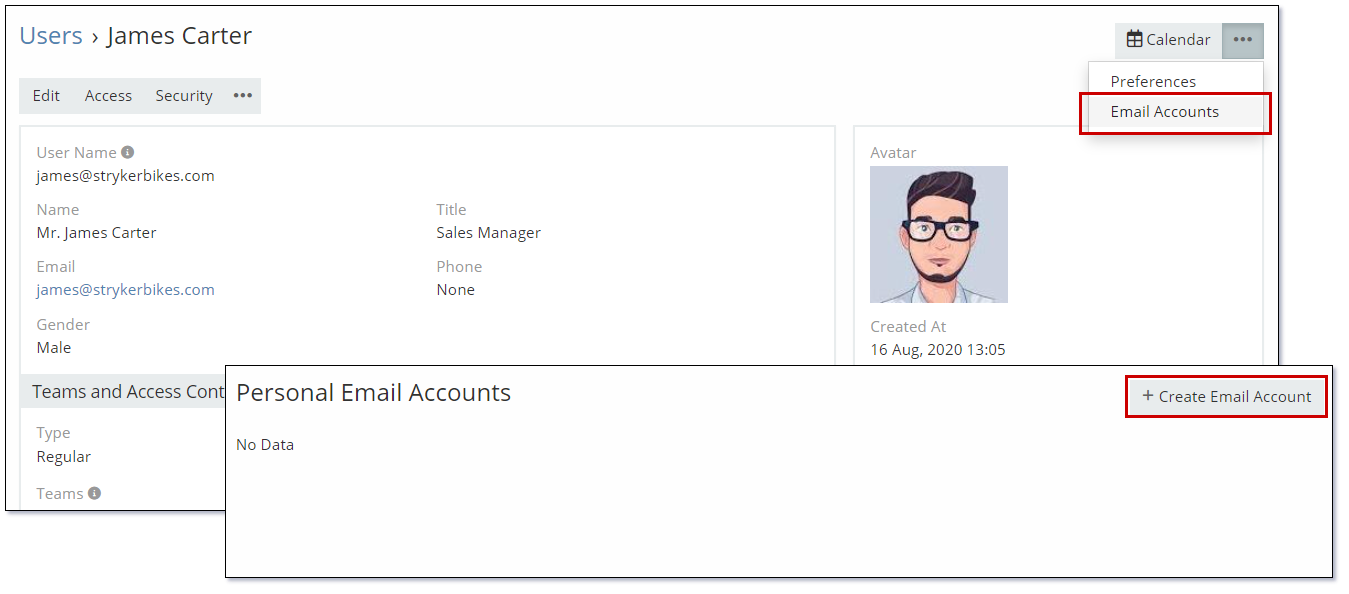
Note: The User Email Account settings cater for both inbound and outbound emails. Inbound emails use IMAP and outbound emails use SMTP.
Properties¶
| Property | Description |
|---|---|
| MAIN | |
| Email Address | User's email address. |
| Status | Status of the personal email account. Available values:
|
| Name | Name of the personal email account. |
| IMAP | |
| Fetch Emails | Number of emails to fetch from from the IMAP server. |
| Fetch Since | Date to start fetching emails from. |
| Host | The name of the IMAP host |
| Security | Controls the security protocol that is used. Available options are:
|
| Port | The port number of the SMTP server. Please use the value 993. |
| Username | Username credential. Please contact Mythradon support for this value. Note: For security purposes, Mythradon will only provide this value to System Administrators. |
| Monitored Folders | The folders you want to monitor for changes and fetch the new changes into Mythradon |
| Password | Password credential. Please contact Mythradon support for this value. Note: For security purposes, Mythradon will only provide this value to System Administrators. |
| Put in Folder | The folder in Mythradon that you want to put the newly fetched emails into |
| Keep Fetched Emails Unread | Control if you want to mark the newly fetched emails Read or Unread |
| Store Send Emails | Sent emails will be stored on the IMAP server. Email Address field should match the address emails will be sent from. |
| SMTP | |
| Use SMTP | Controls if the User will use SMTP for sending emails from Mythradon. |
| SMTP Host | The name of the SMTP server. Please use the value mail.yourdomain.com, for example: mail.demo.au1.mythradon.app. If you require a different SMTP server please contact Mythradon support. |
| SMTP Security | Controls the security protocol that is used. Available options are:
|
| SMTP Port | The port number of the SMTP server. Please use the value 465. |
| SMTP Auth | Controls if authentication is required to access the SMTP server. Please set this true. This controls if a Username and Password is required. These fields will be displayed once this is enabled. |
| SMTP Auth Mechanism | Available options are:
|
| SMTP Username | Username credential. Please contact Mythradon support for this value. Note: For security purposes, Mythradon will only provide this value to System Administrators. |
| SMTP Password | Password credential. Please contact Mythradon support for this value. Note: For security purposes, Mythradon will only provide this value to System Administrators. |
Sending Email Using Your Own Domain¶
To send outbound emails with emails by your own domain, you need to create a record in Domain entity and verify this domain.
Please refer Domain Verification for more details.
See also¶
- Inbound Email Setting
- Email Client
- Email Templates
- Email Filters
- Email to Case
- Group Email Accounts
- Personal Email Accounts
- Mythradon Basics
- Mythradon Marketing
- Mythradon Sales
- Mythradon Service
- Mythradon System Administration
- Mythradon Tools