Domain Setup and Verification¶
To customise the email addresses used in Mythradon and send emails from your own domain instead of the default Mythradon address (i.e., *main@{your Mythradon instance URL}*), you need to follow a few steps:
-
Verify your domain in Mythradon: In order to use your own email domain, you must verify it within the Mythradon platform. This process confirms that you have ownership or administrative access to the domain.
-
Set up an SPF record on your Domain Name Server: The Sender Policy Framework (SPF) is an email authentication technique that helps prevent email spoofing and unauthorised use of your domain. By setting up an SPF record on your Domain Name Server (DNS), you authorise Mythradon's servers to send emails on behalf of your domain. This record provides information to email receivers about the legitimacy of the sender's email origin.
-
SPF and DNS: SPF utilises DNS (Domain Name Service) to specify the authorised email servers permitted to send emails on behalf of your domain. As a system and email administrator, you have the ability to configure and define which email servers are allowed to send emails for your domain.
Please note that while verifying your domain is not mandatory, it is necessary if you wish to utilise your own email domain in Mythradon. If you are using public domains such as @gmail.com or @yahoo.com, this feature may not be available to you as you won't have access to the domain's DNS settings.
Note: Setting up and verifying your domain is a system administrator function and will require 'write' access to the 'Domain' entity.
Create Domain¶
To create a domain perform the following:
- Select
Administration | Domain Managementfrom the Menu Button
This will display the list of Domains similar to the following:
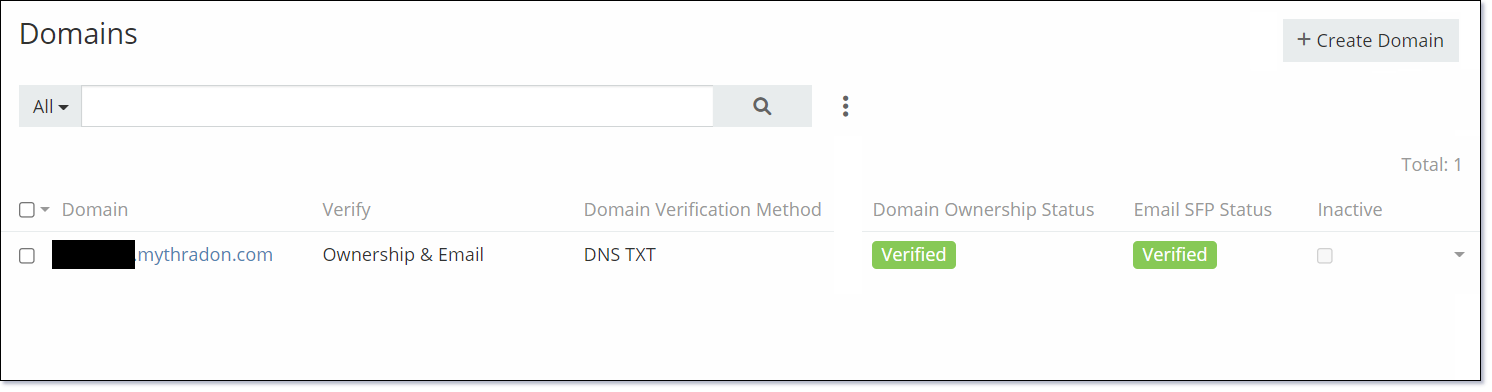
By default you will have the current system domain listed.
- Click the
Create Domainbutton - Enter the appropriate fields and press the
Savebutton
Domain Fields
| Field | Description |
|---|---|
| Domain | Name of the domain that you need to authorise Mythradon to use. |
| Verify | Specify what to verify. Valid options are:
|
| Domain Verification Method | Defines the method that will be used to verify the domain. Valid options are:
|
Note: The above examples assume the domain verification code = '68d0ba135453163c0ba135143263c0ba1351533'.
Create SPF Record¶
The process of setting up an SPF record is different for different domain registrars.
Edit your domain's DNS settings to add or modify your SPF TXT record.
Mythradon recommends using the following SPF format:
v=spf1 include:acme.sys.mythradon.com ~all
Note: Replace 'acme.sys.mythradon.com' with your base Mythradon domain URL.
To verify that you SPF record is syntactically valid you can use the following tool:
https://mxtoolbox.com/spf.aspx
See also¶
- Mythradon Basics
- Mythradon Marketing
- Mythradon Sales
- Mythradon Service
- Mythradon System Administration
- Mythradon Tools