Mythradon Lead Capture Settings¶
Overview¶
Attracting visitors is very important to your commercial website. You can even maximize this by using Lead Capture functionality in Mythradon in order to turn the visitors into leads.
Mythradon Lead Capture allows you to create an entry point for capturing leads via API. You can put this entry point in Contact Forms or anywhere in your website.
Create a Lead Capture Entry Point¶
To use Lead Capture:
- Select
Administration | Lead Capturefrom the Menu Button - Click
Create Entry Point - Set the appropriate properties and click the
Savebutton. See the Properties Table below for more information.
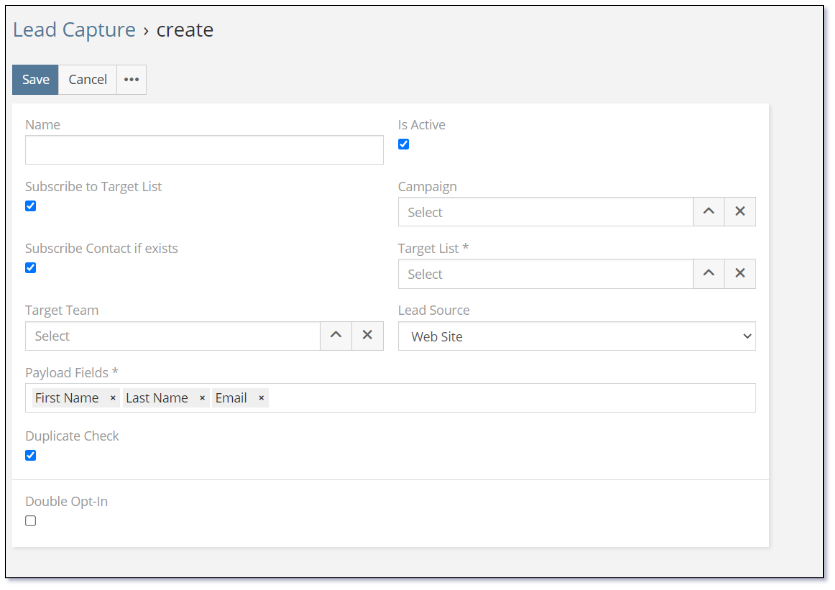
Properties
The properties for establishing a new Entry Point are as listed:
| Property | Description |
|---|---|
| Name | Name of the Entry Point. You can give it a friendly name to reflect your business process. |
| Is Active | A newly created Entry Point will be active by default. |
| Subscribe to Target List | The 'Subscribe to Target List' controls the specific Target List that the lead will be add to. |
| Subscribe Contact if exists | If you subscribe the Entry Point to a Target List, you can also subscribe it to Contact. The system will match the Leads with Contacts if exist. |
| Campaign | Assign the created leads to a Marketing Campaign. The statistics will be available in the log of a selected campaign record. |
| Target Team | Assign the created leads to a Team. |
| Lead Source | Define where a lead is captured, it could be a Website, Email, Call or more. |
| Payload Fields | What fields need to be sent in payload (from the web form to the API entry point). |
| Duplicate Check | Check whether a Lead exists, if yes, system will not create. |
| Double Opt-In | The 'Double Opt-In' feature determines whether the system should dispatch a confirmation email to the lead's email address. This email enables the recipient to confirm their registration as a lead in your system. |
| Create Lead before confirmation | Controls if a Lead record should be created before Double Opt-In confirmation. |
| *Skip confirmation if lead is already in target list | Controls if the double opt-in process should be skipped if the lead already exists in the Target List. |
| Opt-in confirmation email template | Defines the email template to use for the Double Opt-In email. |
| Opt-in confirmation lifetime (hours) | The 'Opt-in confirmation lifetime (hours)' establishes the duration during which the Double Opt-In email remains valid. |
| SMTP Account | SMTP Email Account which will be used to send the Double Opt-In Email. |
| Text to show after opt-in confirmation | Text to display after the Double Opt-In confirmation. |
Note: Refer to the next section for further details on using the Double Opt-In functionality.
Once you save the Entry you will see the following information on the right side panel when you click to view an Entry:
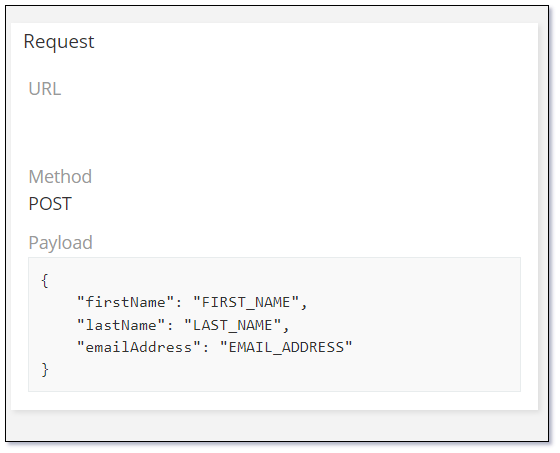
Properties
| Property | Description |
|---|---|
| URL | The url of the Entry Point. |
| Method | API request Method. |
| Payload | The Payload to be sent to the Entry Point. |
Now you can use this Lead Capture API Entry Point from your website or any other applications to capture your leads.
Double Opt-In¶
If double opt-in is enabled, then your subscribers will need to confirm their intention to opt-in by clicking on a link in an email. The email will be sent automatically once data is received through the Web-to-Lead API.
Email Templates used for web-to-lead double opt-in can use the following placeholders/merge fields within the template body:
| Placeholder | Description |
|---|---|
{optInUrl} |
Resolves to the appropriate confirmation URL. This is displayed as a full URL and will contain a unique confirmation id. i.e. https:// |
{optInLink} |
Resolves to a confirmation link with the title 'Confirm Opt-In'. The link calls the {optInUrl}. |
{optInDate} |
Resolves to the date when a subscription request was submitted. i.e. 11/10/2023 |
{optInTime} |
Resolves to the time when a subscription request was submitted. i.e. 08:27 |
{optInDateTime} |
Resolves to the date and time when a subscription request was submitted. i.e. 11/10/2023 08:27 |
Note: If you do not inserted a placeholder in the email template, a confirmation link will be automatically included.
Sample Double Opt-In Email Template¶
An example of a email template to use for Web-to-Lead Double Opt-In confirmation could be as follows:
Dear {Lead.firstName},
We are excited that you've shown interest in joining our community at Mythradon. To ensure that we have the correct email address and your permission, we kindly request you to confirm your subscription.
Please click on the link below to confirm your subscription:
{optInLink}
By confirming your subscription, you'll stay updated with the latest news, offers, and valuable content from Mythradon.
If you did not intend to subscribe, you can safely ignore this email, and you will not receive any further communications from us.
Thank you for choosing Mythradon. We look forward to having you as a part of our community!
Warm regards,
Mythradon Team
Privacy Policy | Contact Us Link
Refer to Mythradon Email Templates for further details on creating email templates.
Sample Web-to-Lead Form¶
Refer to the Mythradon Web-to-Lead Sample Form for an example on how to create a Mythradon Web-to-Lead HTML form.
See also¶
- Mythradon Basics
- Mythradon Marketing
- Mythradon Sales
- Mythradon Service
- Mythradon System Administration
- Mythradon Tools