Group Email Accounts¶
Overview¶
Group Email Accounts can be used for both receiving and sending emails.
To manage Group Email Account select:
- Select
Administration | Group Email Accountsfrom the Menu Button - From the Group Email Account List View you can manage your Group Email Accounts
Properties
The following properties for Group Email Accounts are as follows:
| Property | Description |
|---|---|
| Email Address | The display name for the Email Filter. |
| Status | Applies this filter to all emails incoming to system. |
| Name | Display name used on Email Addresses. |
| Reply To Address | Specify email address of this mailbox to make responses come here. |
| Teams | Teams emails will be assigned to. |
| For all team users | Emails will be appearing in Inbox of all users of specified teams. |
Teams field (of group email account record) determines which teams incoming emails will be assigned to.
If the group email account has SMTP and it's checked as shared, then users will be able to use this account to send emails. Access to the account for sending is controlled by Roles through Group Email Account permission. If the permission level is set to Teams, then users of the teams selected in Teams field of the group email account will be able to use the group email account to send emails.
There is the ability to make the system send an auto-reply for incoming emails.
Email to Case¶
There is an option in Group Email Accounts to make the system create a new Case record from each email incoming to a specific group email account.
Please refer to Email-to-Case for further details.
Auto-Reply¶
Mythradon Auto-Reply allows you to send an automatic reply to any incoming emails to a specific group email account.
To set this up:
- Select
Administration | Group Email Accountsfrom the Menu Button - Click to
Create Email Accountbutton or Edit an existing record - Check
Auto-Replycheckbox inAction - From here you can choose the Email Template, the Email Address and also Name that are used for sending the auto-reply email.
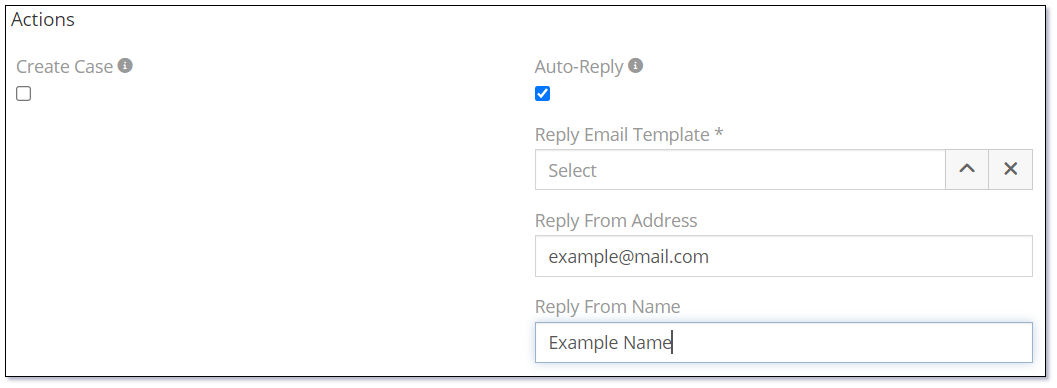
Email Filters¶
Email filters are used to automatically manage inbound emails by inspecting certain characteristics on the incomming email such as the 'From Address' or 'Subject' and performing an action such as putting the email into a Group Email Folder.
To manage Email Filters:
- Select
Administration | Email Filtersfrom the Menu Button - From the Email Filters List View you can manage the creation and editing of Email Filters
Properties
The following properties for Email Filters are as follows:
Properties
The following properties for Email Filters are as follows:
| Property | Description |
|---|---|
| Name | The display name for the Email Filter. |
| Is Global | Applies this filter to all emails incoming to system. |
| From | Emails being sent from the specified address. Leave empty if not needed. You can use wildcard *. |
| Parent | Parent Entity. |
| To | Emails being sent to the specified address. Leave empty if not needed. You can use wildcard *. |
| Action | Type of action to take upon filter match. Possible options:
|
| Folder | Group Email Folder that emails need to be transferred to. This field only displays when the Action is set to Put in Folder |
| Subject | Subject to match. Support wildcards. Examples:
|
See also¶
- Inbound Email Setting
- Outbound Email Setting
- Email Client
- Email Templates
- Email Filters
- Email to Case
- Personal Email Accounts
- Mythradon Basics
- Mythradon Marketing
- Mythradon Sales
- Mythradon Service
- Mythradon System Administration
- Mythradon Tools