Email to Case¶
Mythradon supports the ability to automatically create a new Case record from each email incoming to a specific Group Email Account. We refer to this functionality as Email-to-Case.
Specifically with Email-to-Case, any Case records that are created can be automatically distributed to users of a specific team. There are three available distribution rules:
- Direct Assignment
- Round-Robin Assignment
- Least-Busy Assignment
Note: Only the first email in the thread creates a new case. Every subsequent email will be linked to the existing Case record and a note will be added to the Stream panel.
When a user wants to send a reply to the customer, they need to make sure that the case is selected as a parent of the email that is being sent. It will add the Group Email Address to the Reply-To field of the email. This will ensure that the customer's reply will be sent to the group address rather than to a specific user's email address.
Direct Assignment¶
The Mythradon Email-to-Case - Direct Assignment allows you to define a User that emails incoming to a specific group email address will be assigned to.
This allows you to assign Cases to the best possible user who can assist with specific types of Cases.
To set this up:
- Select
Administration | Group Email Accountsfrom the Menu Button - Click to
Create Email Accountbutton or Edit an existing record - Check
Create Casecheckbox inAction - Select
Direct-Assignmentfrom theCase Distributiondropdown - A new dropdown called
Assign to Userwill be displayed. From here you can assign Cases to a specific user.
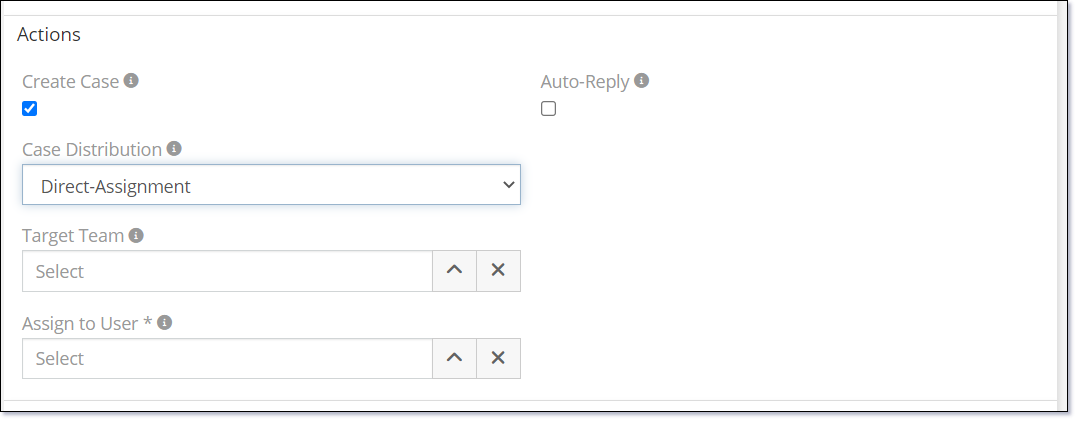
Round-Robin Assignment¶
The concept of a Round-Robin assignment process is to allocate work to users from the top to the bottom of a list until all users have been assigned a work item and then repeat the cycle.
The Mythradon Email-to-Case - Round-Robin Assignment uses the members of a Team that is assigned to a Group Email Account to obtain the list of users for assignment.
To set this up:
- Select
Administration | Group Email Accountsfrom the Menu Button - Click to
Create Email Accountbutton or Edit an existing record - Check
Create Casecheckbox inAction - Select
Round-Robinfrom theCase Distributiondropdown - Select a team in
Target Teamdropdown - A new dropdown called
Target User Positionwill be displayed. For the moment, only one value of All is supported.
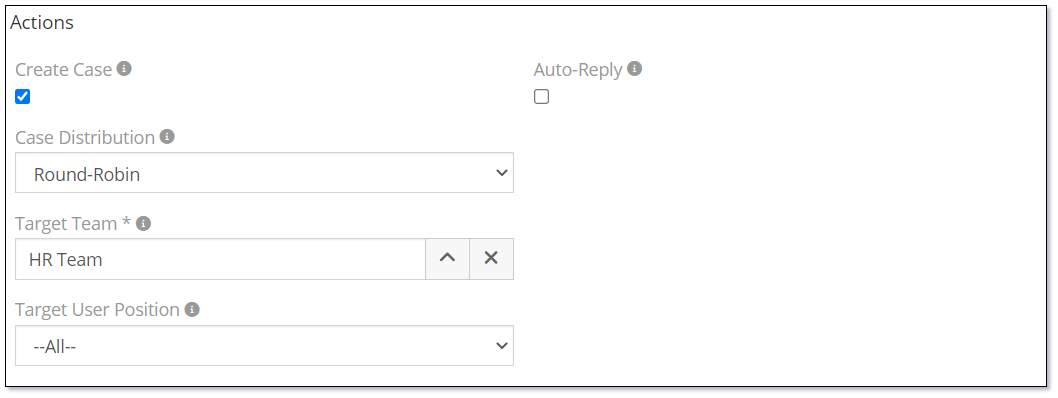
Least-Busy Assignment¶
The Mythradon Email-to-Case - Least-Busy Assignment allows you to allocate work to the least-busy user from a list of all users.
The Mythradon Email-to-Case - Least-Busy Assignment uses the members of a Team that is assigned to a Group Email Account to obtain the list of users for assignment.
To set this up:
- Select
Administration | Group Email Accountsfrom the Menu Button - Click
Create Email Accountbutton or Edit an existing record - Check
Create Casecheckbox inAction - Select
Least-Busyfrom theCase Distributiondropdown - Select a team in
Target Teamdropdown - A new dropdown called
Target User Positionwill be displayed. For the moment, only one value of All is supported.
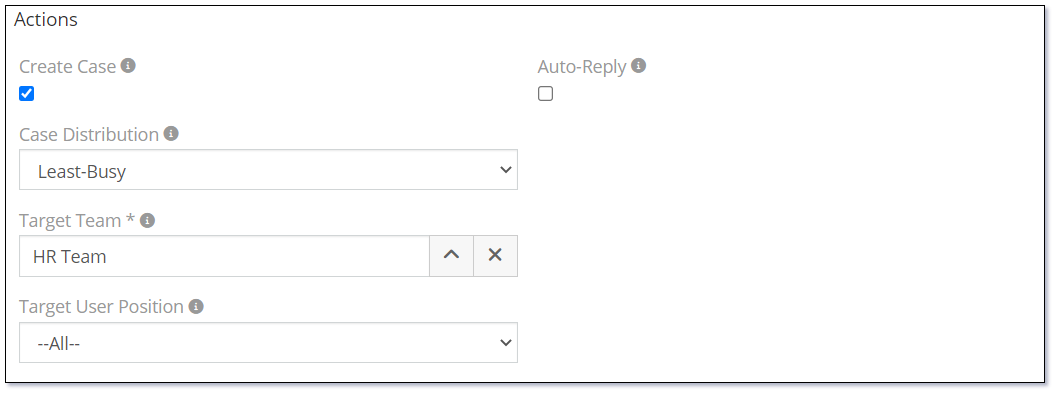
Update Case Status When an Email is Received¶
The Mythradon Email-to-Case - Update Case Status allows you to update status of a case when a responding email related to the case is received.
Note: In order to use this setting, Create Case checkbox needs to be selected.
To set this up:
- Select
Administration | Group Email Accountsfrom the Menu Button - Click to
Create Email Accountbutton or Edit an existing record - Check
Create Casecheckbox inAction. A new section calledCustomer Response Ruleswill be displayed - Check
Update Case Status When Reply Recievedcheckbox. - A new dropdown called
New Case Statuswill be displayed. The case status will be changed to this new status when a responding email is received.
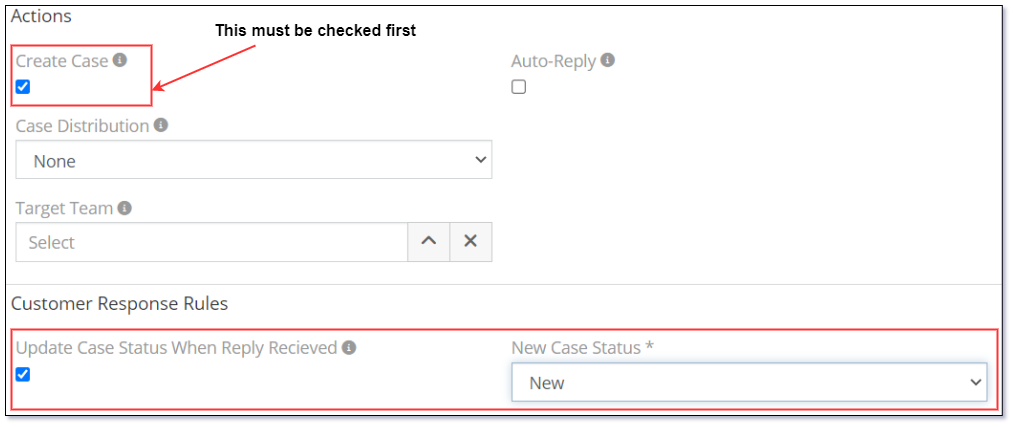
See also¶
- Mythradon Basics
- Mythradon Marketing
- Mythradon Sales
- Mythradon Service
- Mythradon System Administration
- Mythradon Tools