Dashboard Templates¶
Overview¶
Administrators can create one or more Dashboard Templates and deploy them to multiple Users or all users in a Team.
Dashboard Templates allows easy management because every team member can see similar information and updates on their homepage.
Creating Dashboard Templates¶
To create a dashboard template:
- Select
Administration | Dashboard Templatesfrom the Menu Button - Press the
Templatebutton - Define the Name and Layout for the template. Click the Pencil icon button to add tabs for the dashboard. Click the Plus icon button to add Dashlets. Refer to Dashboard Dashlets for more information.
- Click
Savebutton.
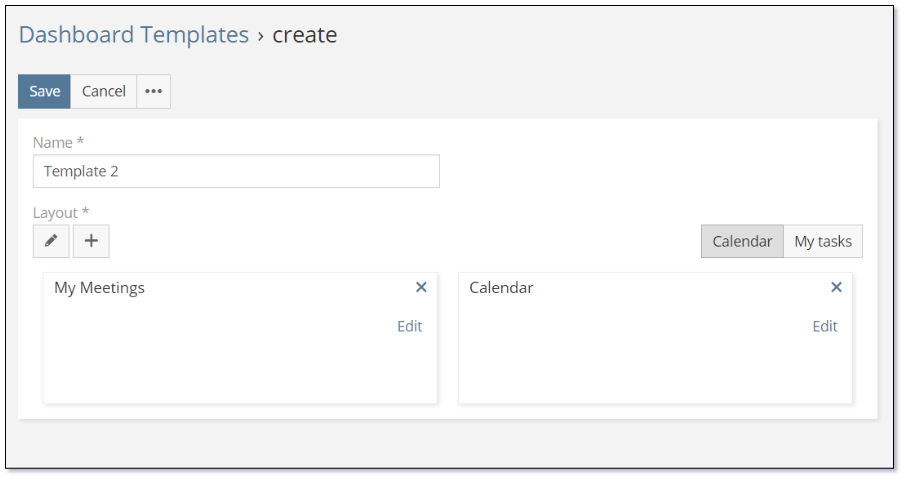
Deploying Dashboard Templates¶
Administrators can deploy a dashboard templates to Users. There are 2 types of deployment:
- Deploy to Users: deploy the template to one more multiple users. The deployment can append or remove all user's existing tabs.
- Deploy to Team: deploy the template to a Team. All users that belong to the Team will have the same template.
To deploy a dashboard template:
- Select an existing template from the list
- Click the button
Deploy to UsersorDeploy to Team - Select the users or team from the dropdown box
- If you wish to deploy template without removing users' existing tabs, select
Appendcheckbox.
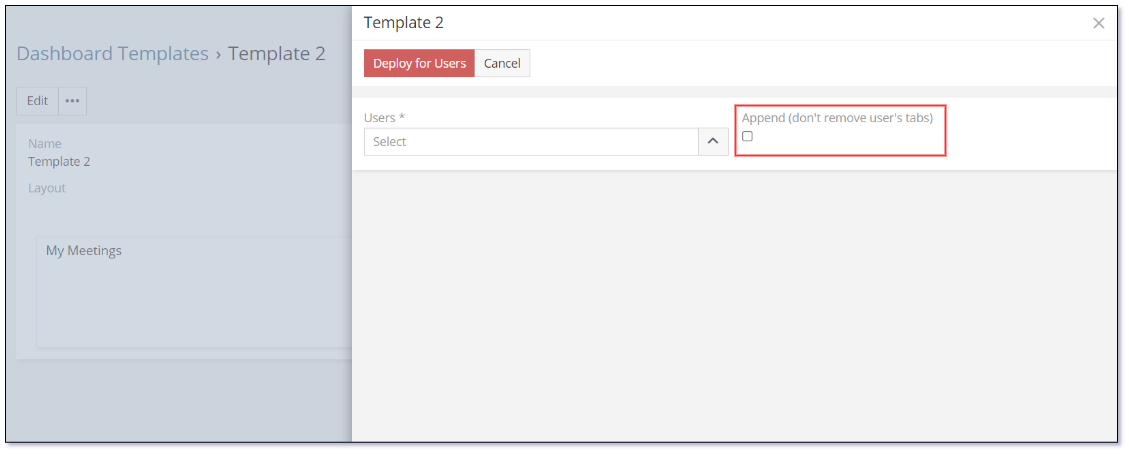
See also¶
- Mythradon Basics
- Mythradon Marketing
- Mythradon Sales
- Mythradon Service
- Mythradon System Administration
- Mythradon Tools