Export Data from Mythradon¶
Mythradon has the ability to export records to XLSX (Excel) and Comma Separated Value (CSV) formats.
How to Export Data¶
Step 1 - Select Records¶
On the list view make a search with needed filters and then click Select All Results (from the dropdown, see the screenshot below).
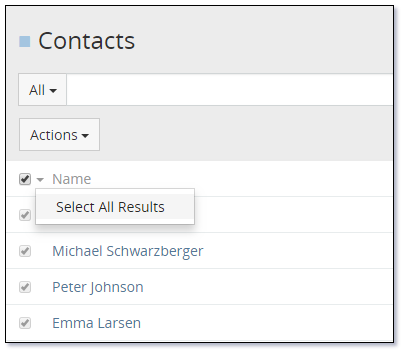
Step 2 - Export Action¶
Click the Actions dropdown, then click Export.
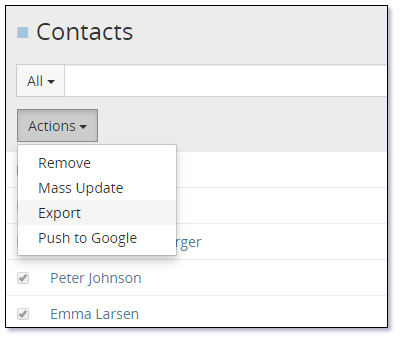
Step 3 - Export Format¶
The modal window will show up where you can specify export parameters.
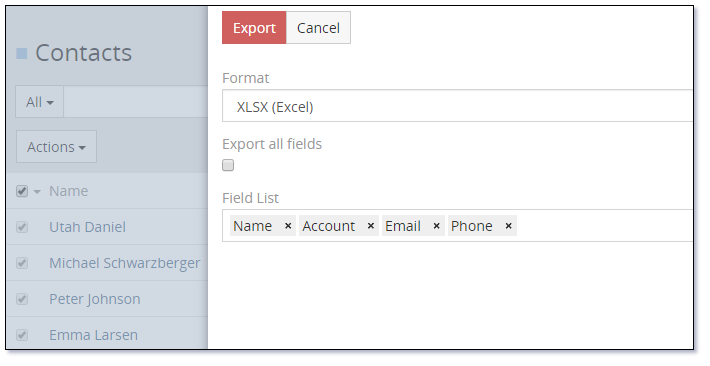
You can select specific fields to be exported or check to export all available fields.
Step 4 - Export Results¶
After clicking Export button the export file will be downloaded. You should be able to open this file using Microsoft Excel.
Access control¶
Administrator can disable export function for all non-admin users.
- Select
Administration | Settings | Disable Exportfrom the Menu Button
Also it's possible to control an access to export function via ACL Roles with Export Permission parameter.
See also¶
- Mythradon Basics
- Mythradon Marketing
- Mythradon Sales
- Mythradon Service
- Mythradon System Administration
- Mythradon Tools