Document Management¶
Mythradon supports the storage of Documents and Folders to provide a document repository where your files are properly categorised according to the needs of the company.
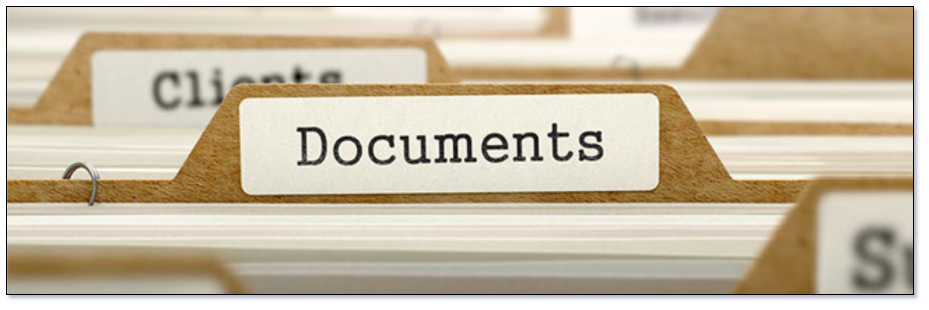
Documents can be related to many separate records across different entities such as Accounts, Contacts, Opportunities, Leads and Emails. For example, the same marketing document can be provided to many different Contacts. In order to save on file storage it is probably best to only have one copy of the physical file. Mythradon supports a many-to-many relationship between Documents and any other entities.
Folders allow grouping of Documents. Document Folders are presented as a hierarchical tree structure. Each folder can contain sub-folders.
Document Folder is a separate Entity type, hence can be controlled by Roles.
Best Practice Features¶
- Central Document Repository - As a Central Document Repository Mythradon can make documents available across all users of the Mythradon platform including employees, partners and customers.
- Categorisation - Unlike a standard file system Documents in Mythradon can be categorised by types other than just the physical file type.
- Publish Documents - Use the built-in Document control procedures to publish documents.
- Additional Metadata - Additional fields on the Document record provides metadata for you Documents that can be used for searching and describing the purpose of the Documents. You can also add new fields to the Document entity using the Entity Manager if you require additional metadata.
- Find and Attach Documents - Searching for the relevant document in Mythradon is both faster and easier than using network drives and shares. Once you have located the document you need it can be added as an attachment to Emails or associated to Knowledge Base Articles etc.
Managing Folders¶
Managing Folders can be performed by:
- Select
Documentsfrom your menu - Click the
Manage Foldersbutton - From the list of folders click the '+' in the Tree View or click the 'Create Document Folder' in List View to add a new folder
- Complete the necessary fields
- Click the
Savebutton
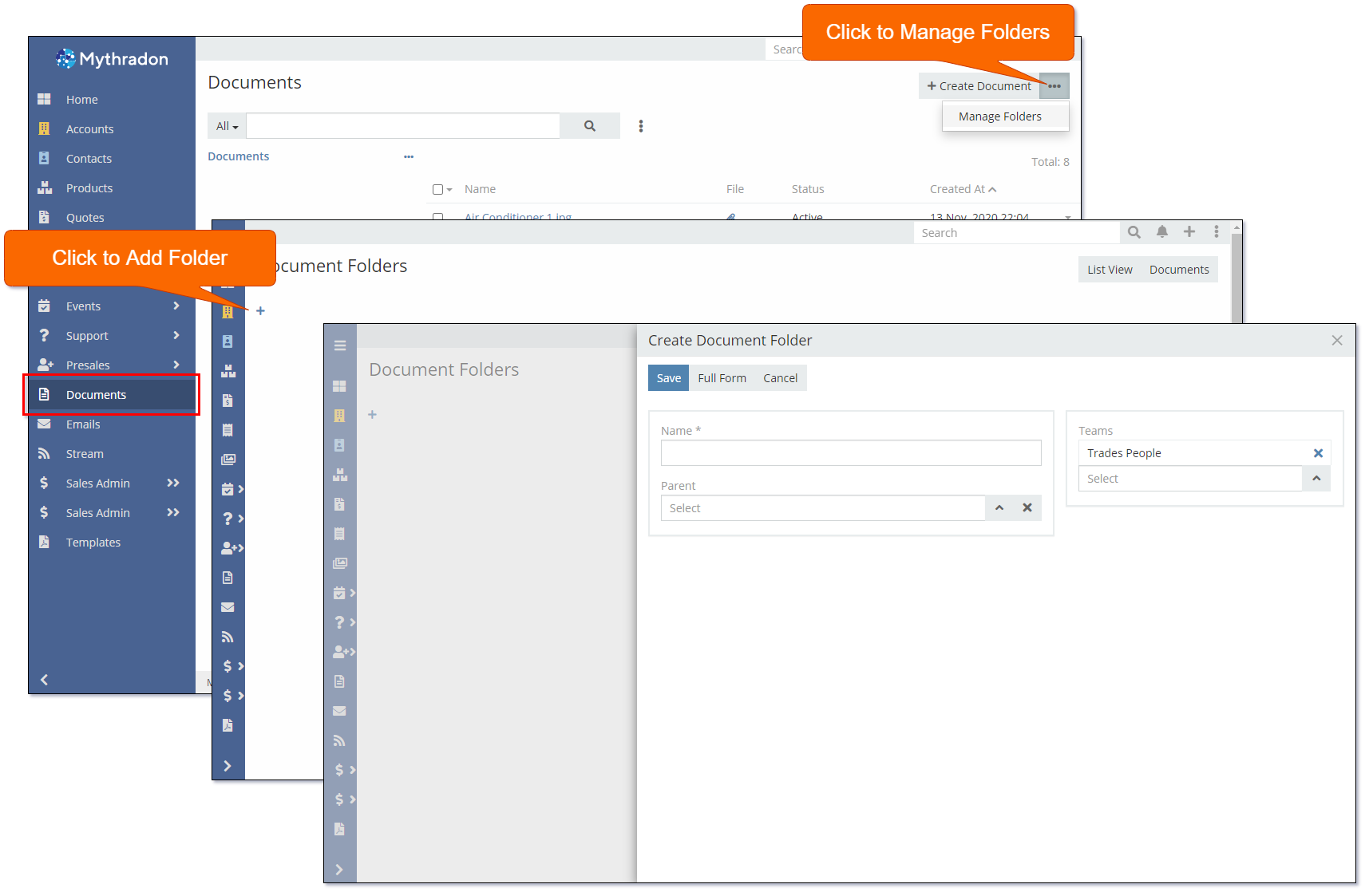
Repeat the above to create folders according to the structure that you require.
Folder Fields
| Field | Description |
|---|---|
| Name | Descriptive name for the Folder record. |
| Parent | The parent folder. Used to define the folder hierarchy |
| Teams | The Teams that can access the Folder. This field accepts multiple values |
Note: The Parent can be changed to restructure the folders
Once a folder is created, you can view it in a hierarchy order Tree View or in List View. Click the button on the top right to switch between the two views.
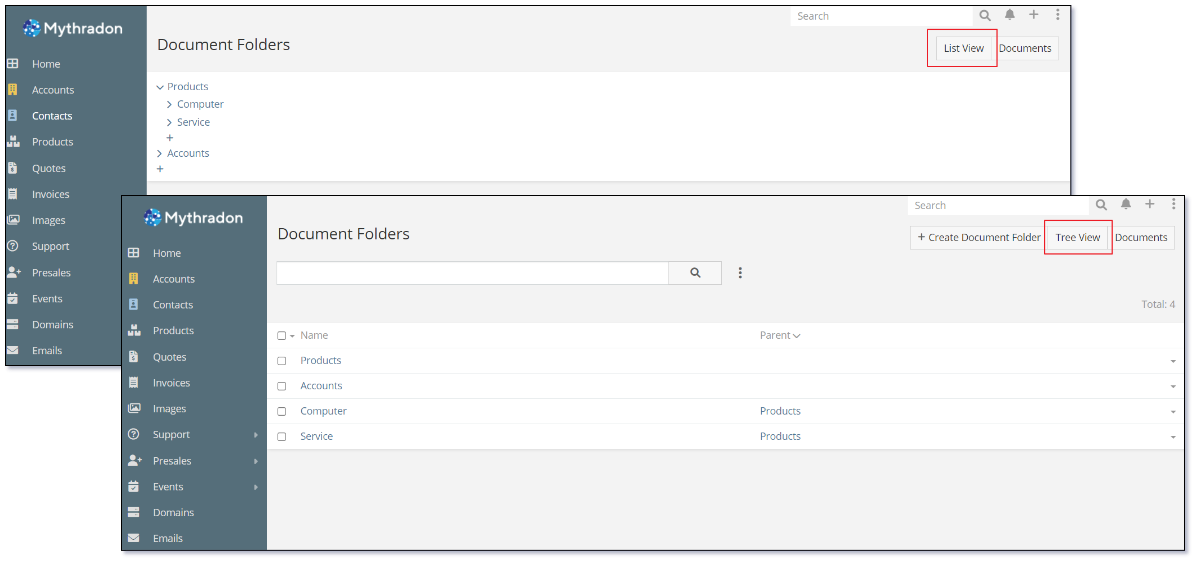
Managing Documents¶
Managing Documents can be performed by:
- Select
Documentsfrom your menu - Click the
Create Documentbutton. You can navigate to the Document Folder first before ClickCreate Documentbutton, the new document will be put in your current folder - Click the
Paper Clipbutton and select the physical file to upload as the document - Complete the necessary fields
- Click the
Savebutton.
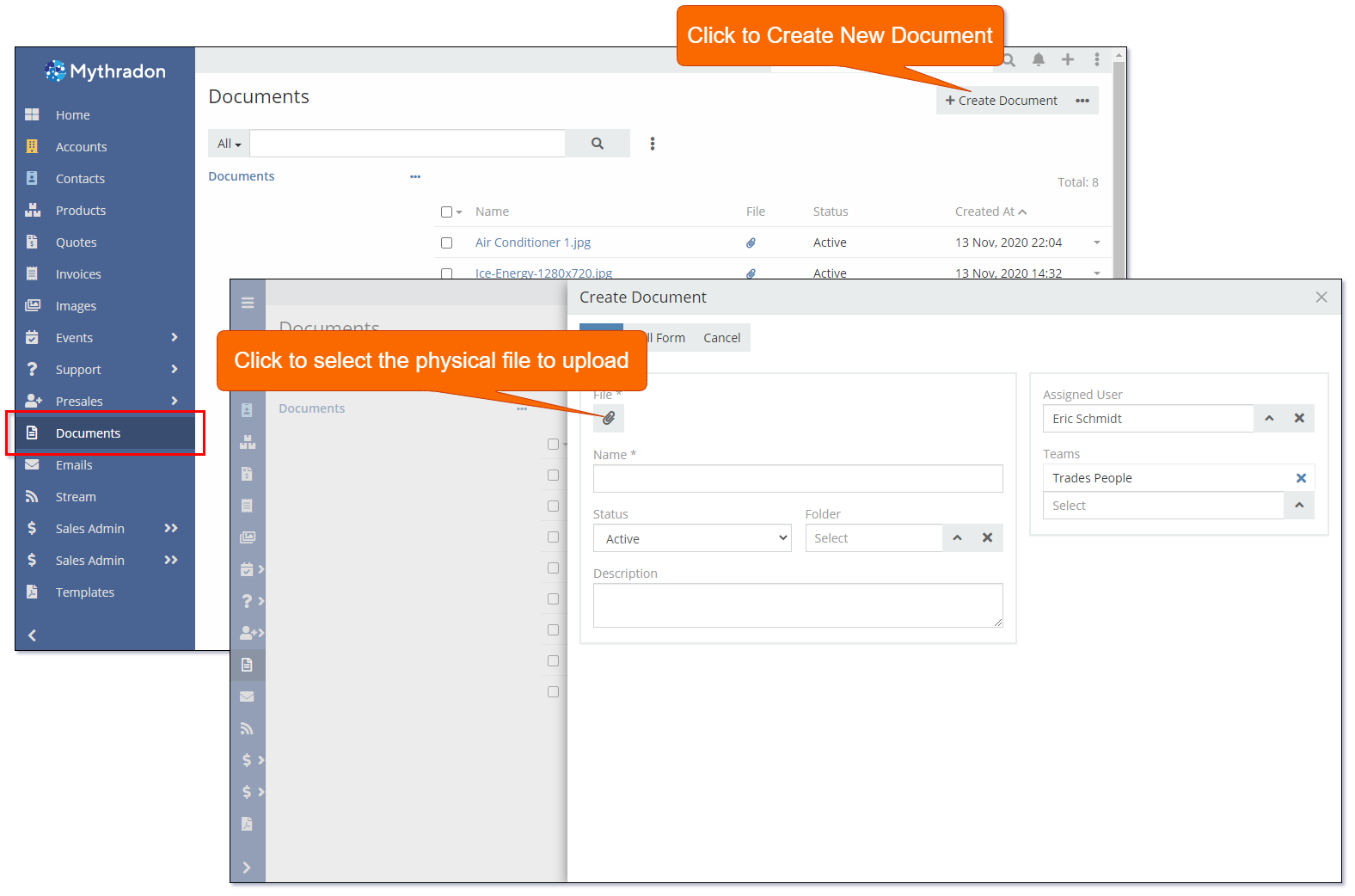
Document Fields
| Field | Description |
|---|---|
| Name | Descriptive name for the Document record. |
| Status | The Status of the Document. Options are
|
| Folder | The Folder where the Document will reside. |
| Description | General description of the Document. |
| Assigned User | User who is considered the Owner of the Document. |
| Teams | Teams that have access to the Document. This fields supports multiple values. |
See also¶
- Mythradon Basics
- Mythradon Marketing
- Mythradon Sales
- Mythradon Service
- Mythradon System Administration
- Mythradon Tools