Mythradon Menus¶
Mythradon allows individual Users to decide on how they want their menu displayed. Options are:
- Horizontal - Across the top of the application
- Vertical - Vertically docked to the left of the application
Horizontal Menu¶
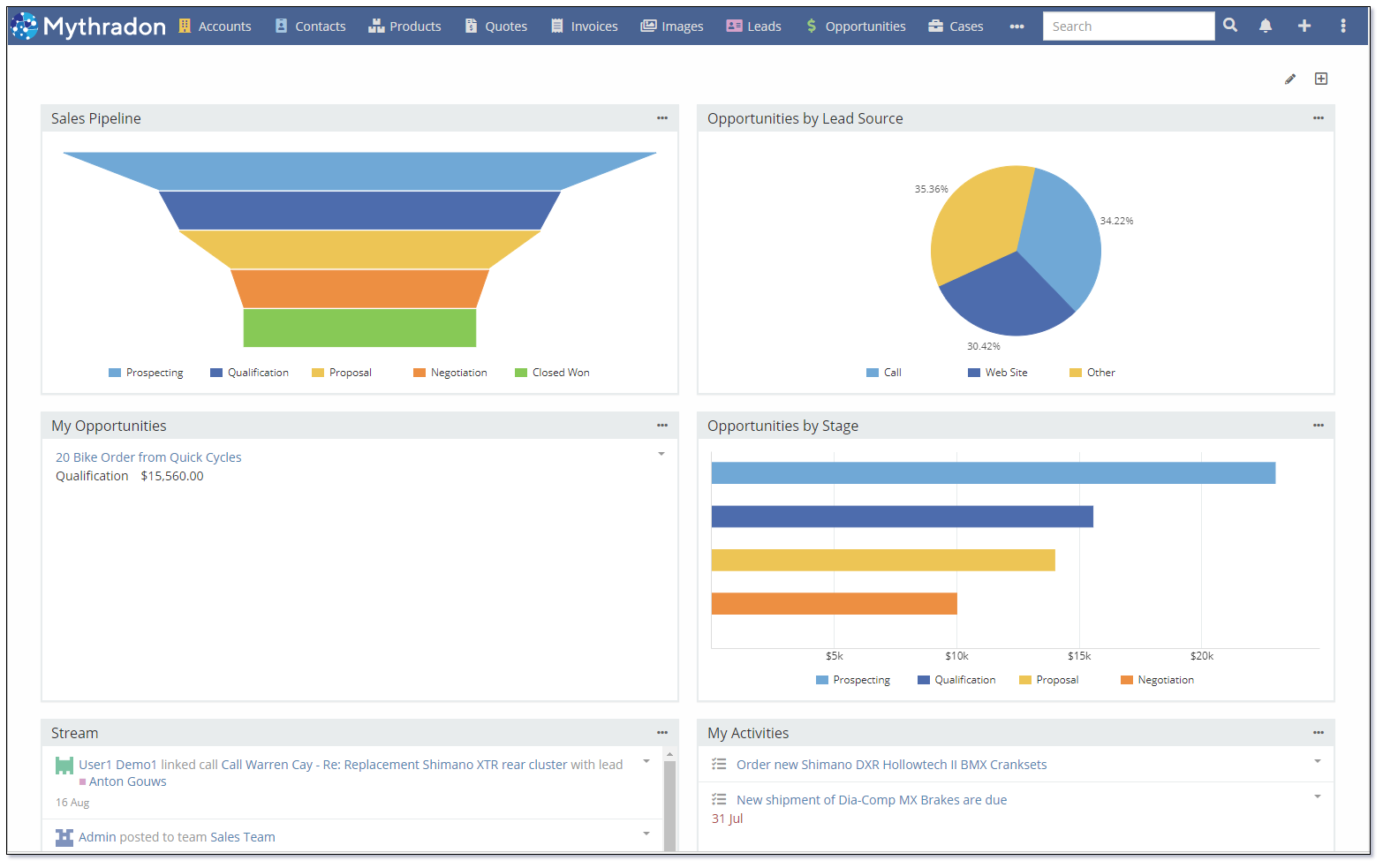
Vertical Menu¶
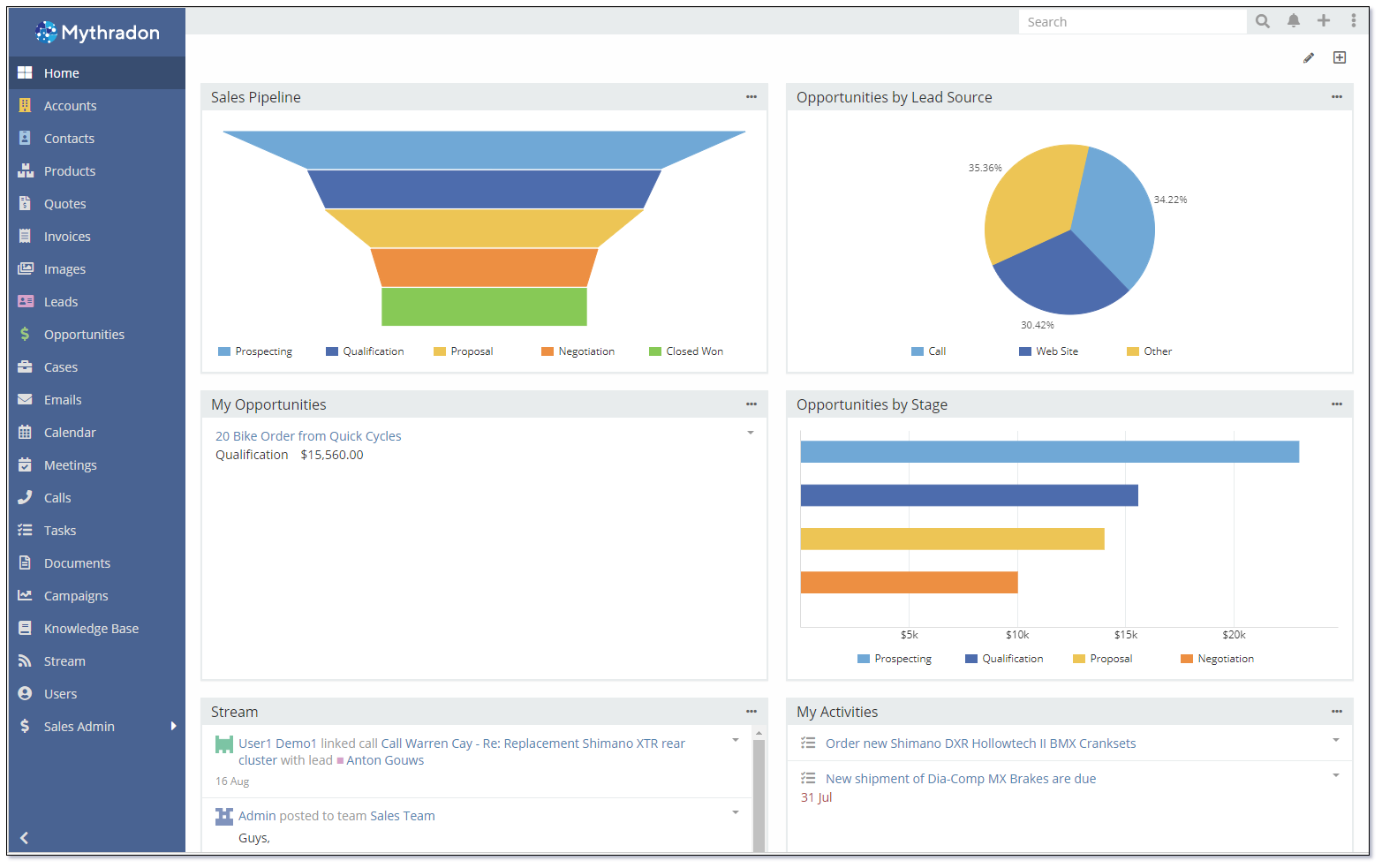
Both options show the same menu items, just in a sightly different format.
Structure Your Application Menu User Guide¶
In order to change your menu style:
- Select
Preferencesfrom the Menu Button - Select your desired menu preference UI Options
- Click the Save button
- You will need to refresh your application by pressing Ctrl+F5 or by logging out and back in again.
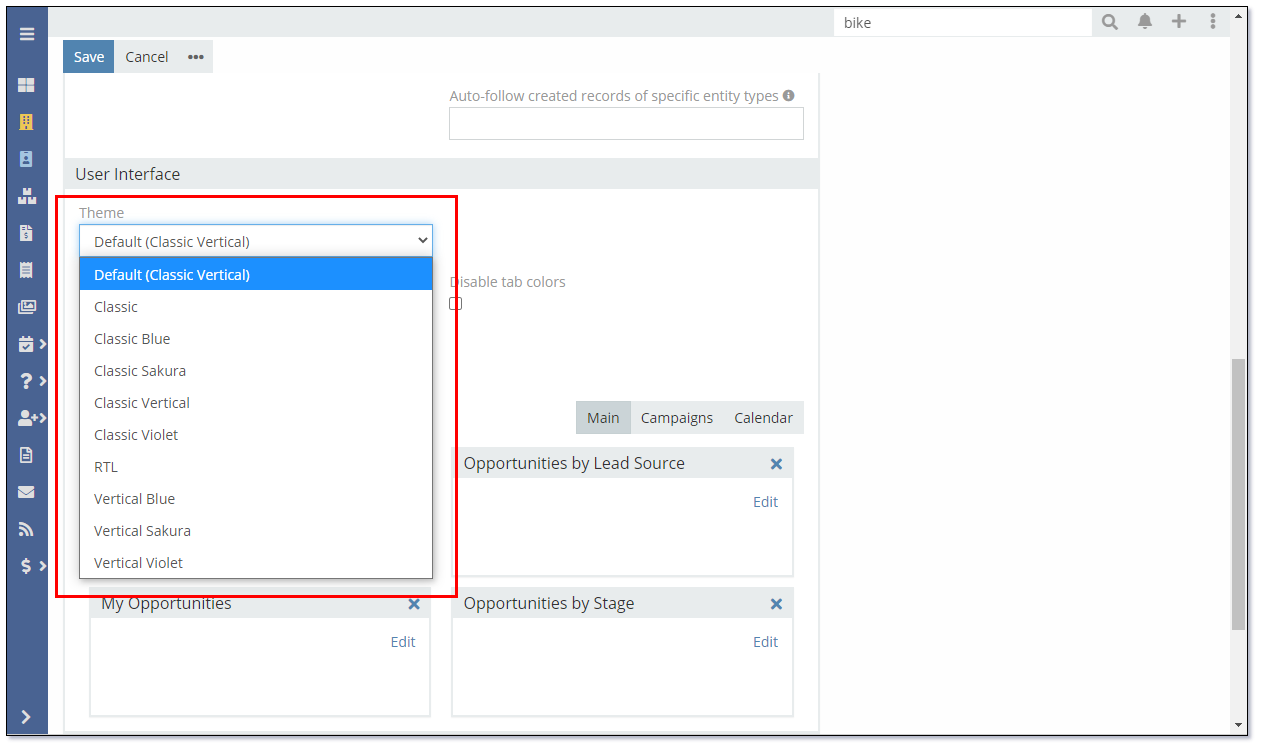
Structure Your Application Menu Admin Guide¶
Mythradon CSP allows your System Administrator to change the structure of your menu, regardless of the User's horizonal or vertical menu display preference.
The menu items are referred to as Tabs. The User Interface administration screen allows you to structure the tabs (menu items) as you require.
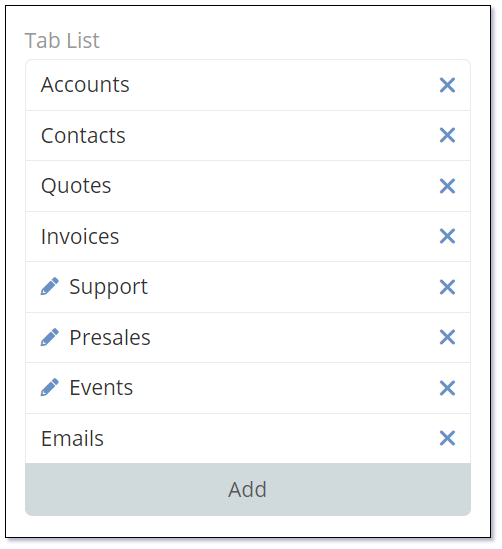
In order to modify the menu:
- Select
Administration | User Interfacefrom the Menu Button - Drag and drop the Tab List items to create the necessary structure
- Use the
Addbutton at the bottom of the list to add new items that may not have been added to the menu - Use the
Add Linkto add menu items that will navigate to an external application or web page - Use the
Add Groupto add a parent level menu item
- Use the
- Click the
Savebutton to commit your changes.
Note: User's will not see the change to your menu structure until they either refresh their application with Ctrl+F5 or they logout and back in again.
Note: The menu items available to each User are controlled via their Roles. Setting the menu structure does not mean that a User will have access to that item. If you are not seeing a menu item you will need to check the User's Role settings.
Refer to Mythradon Roles for further information on the visibility of menu items.
See also¶
- Mythradon Basics
- Mythradon Marketing
- Mythradon Sales
- Mythradon Service
- Mythradon System Administration
- Mythradon Tools