Navigating Mythradon¶
Mythradon is a user-friendly web-based application that is designed to run on a variety of devices and browsers. This allows you to easily access your Mythradon system from any device with an internet connection, including smartphones, tablets, laptops, and desktop devices. Mythradon's interface combines menus and shortcut buttons with intuitive grids and forms, making it easy to navigate and use.
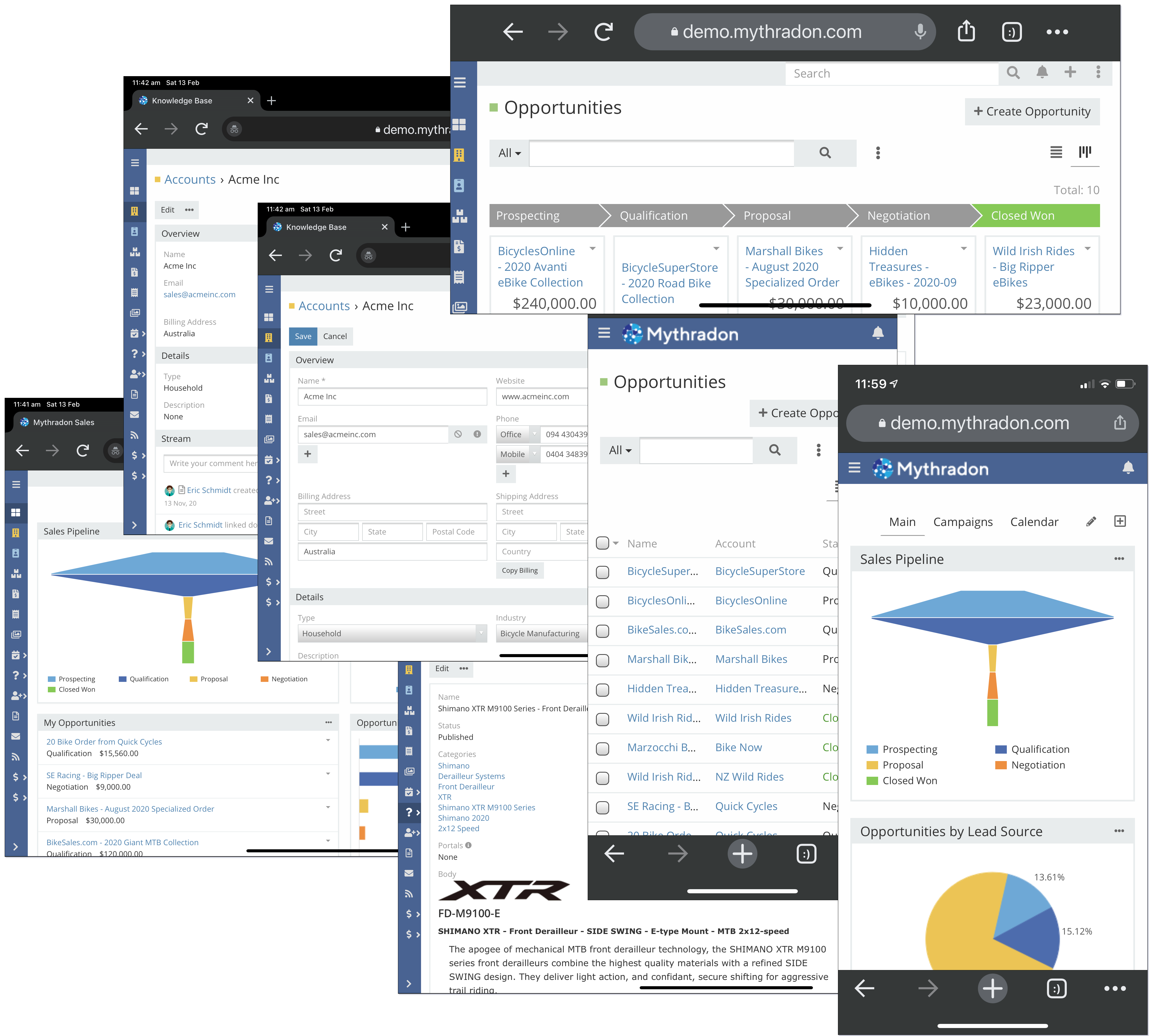
As a modern Single Page Application (SPA), Mythradon offers fast and responsive performance. Unlike traditional Multi-Page Applications (MPAs), Mythradon does not require page refreshes as you navigate through the application, providing a seamless and efficient user experience. Mythradon is also responsive, automatically adjusting to the screen size of the device you are using. For a list of supported browsers, please see the Mythradon CSP Supported Browsers guide.
Menus¶
In Mythradon applications, menus can be displayed either horizontally across the top of the application or vertically on the left side. As the system administrator, you have the ability to customise the menu structure by rearranging menu items and subitems to meet your specific needs. For more information on Mythradon menus, please see the Mythradon Menus guide.
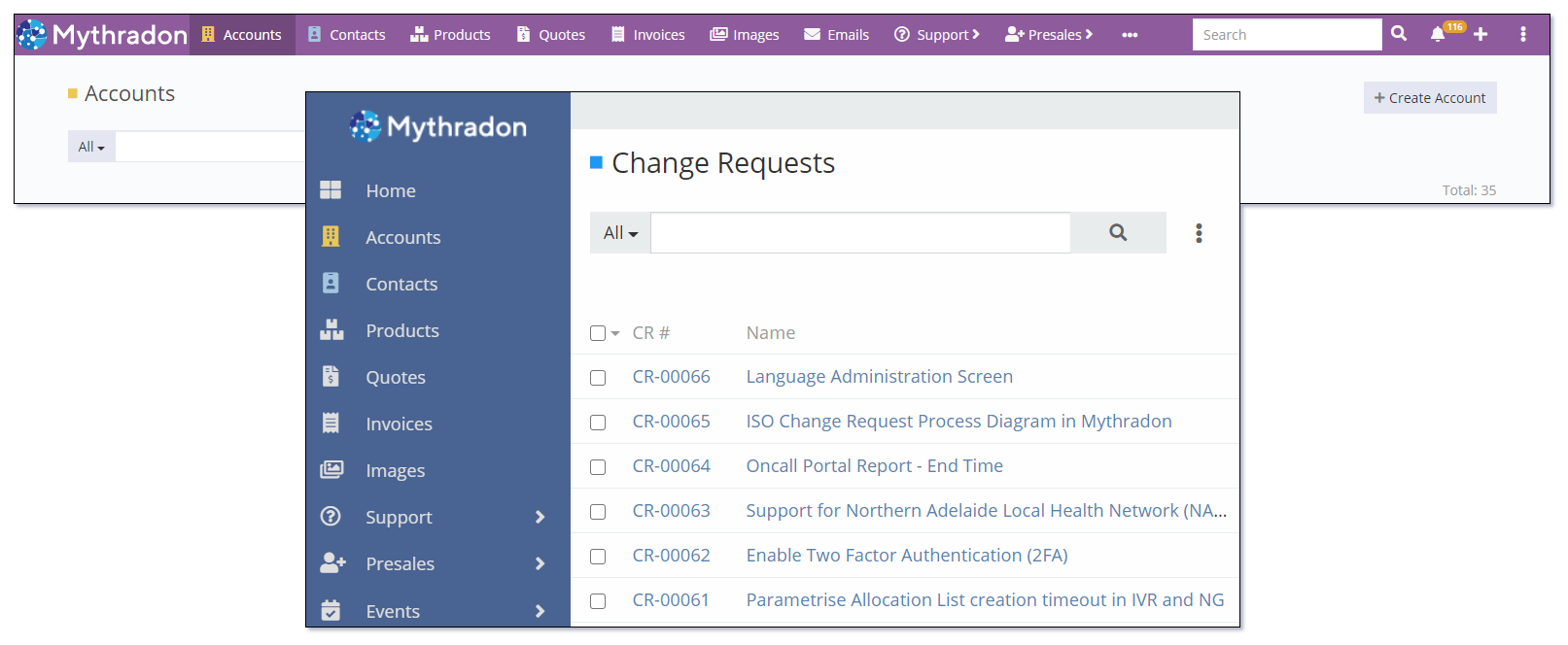
Quick Create¶
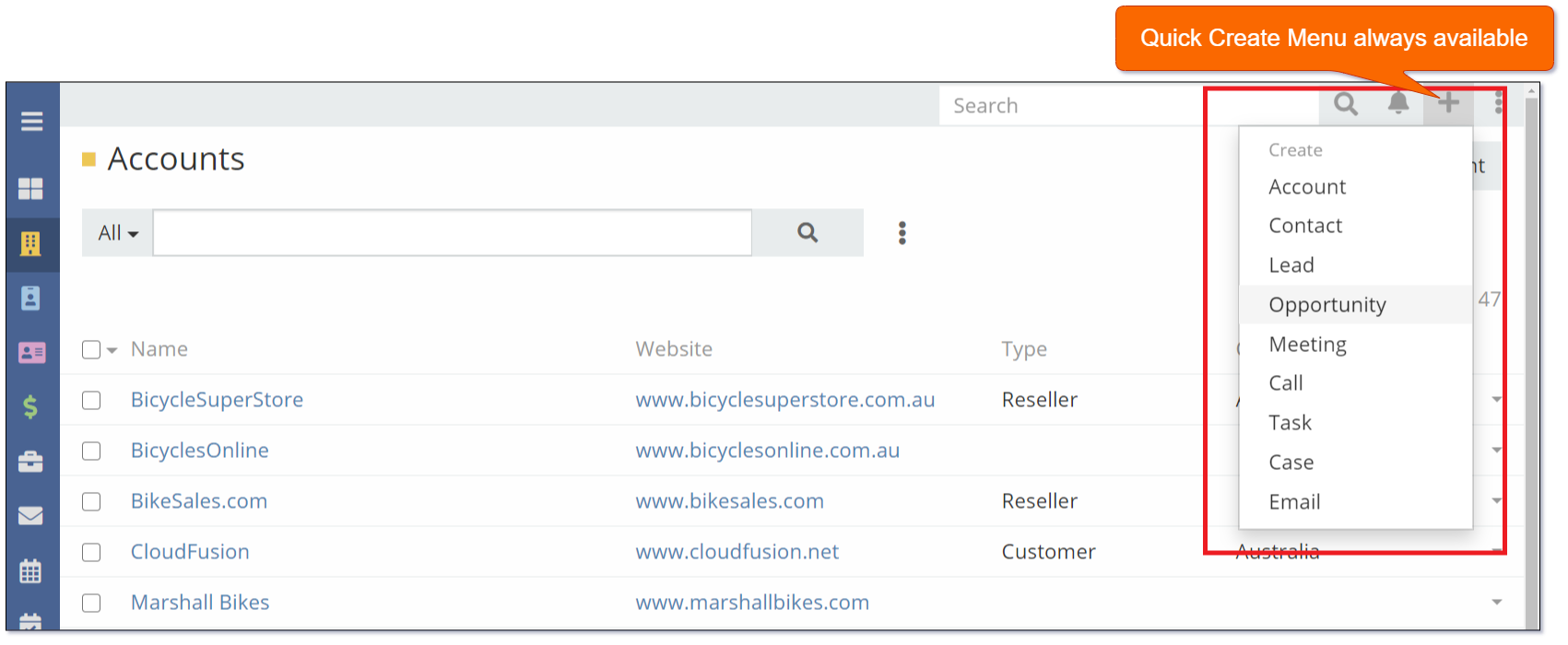
Mythradon features a convenient Quick Create menu located at the top of the application. As shown in the image, this menu allows you to quickly create new records, such as Accounts, Contacts, Leads, Opportunities and Cases, without having to navigate away from the current page. The Quick Create menu is an efficient way to create new records while maintaining context within the application. For more information on controlling the entities available on the Quick Create menu, please see the User Interface Settings guide under the section on Quick Create lists.
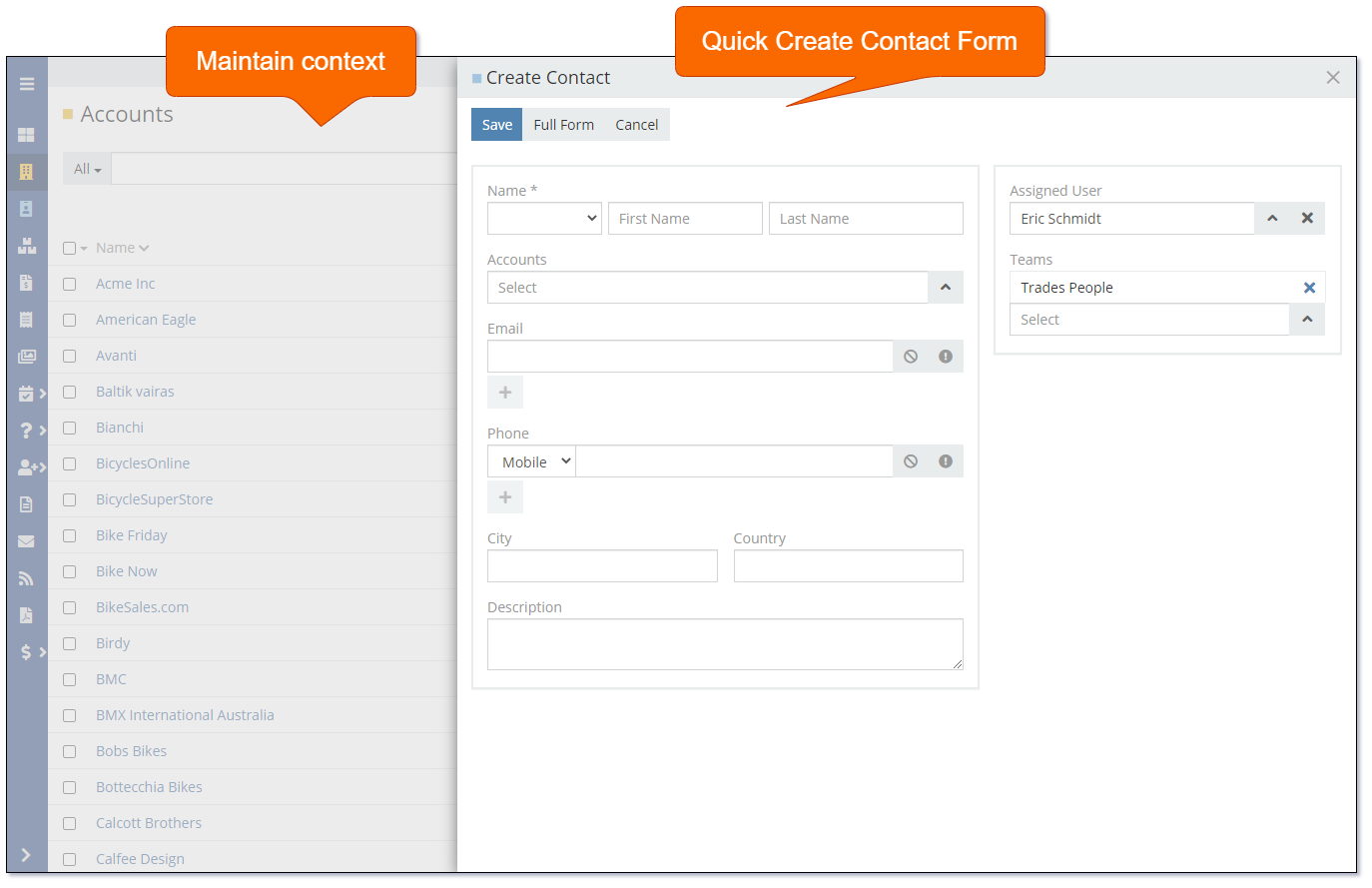
Follow Records¶
Those, who work with sales, know how important it is to monitor and stay informed about the real-time activities related to Accounts, Contacts, Leads, Cases etc., because quick access to such data influences both sales efficiency and their productivity. To assist with this Mythradon has several Follow Record features:
- Follow Selected Record
- Global Auto-Follow
- Auto-Follow New Entity Types
- Auto-Follow After Posting in Stream
Follow Selected Record¶
Probably, the easiest way to start following a certain record is to click the Follow button in the top right corner of the needed record entry. What happens next? Once you’ve started following the record, you will be able to see all the record related actions in the Activity Stream on the homepage, at the same time being notified about the other users’ changes to the record audited fields through the Notification Centre.
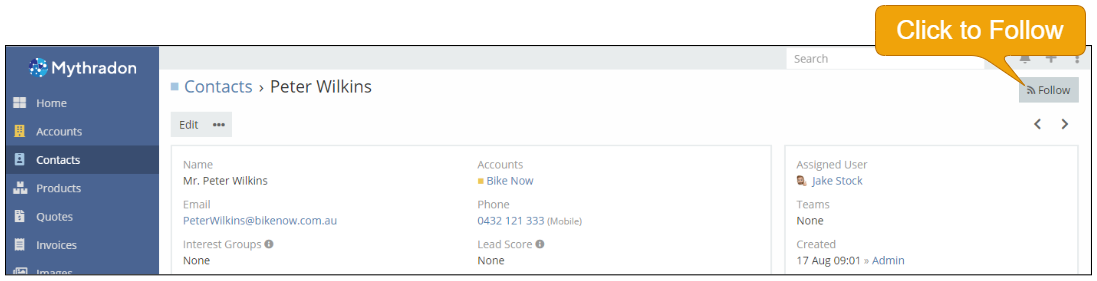
System Administrators can set which fields are audit tracked. How to audit track a field
Global Auto-Follow¶
If you want to see the information only about all the new Leads no matter by whom they were created, Global Auto-Follow is exactly the thing you need. To configure it, you simply have to choose the entity types you wish to follow.
- Select
Preferencesfrom the Menu Button - Edit the
Global Auto-Followfields as necessary - Click the 'Save' button
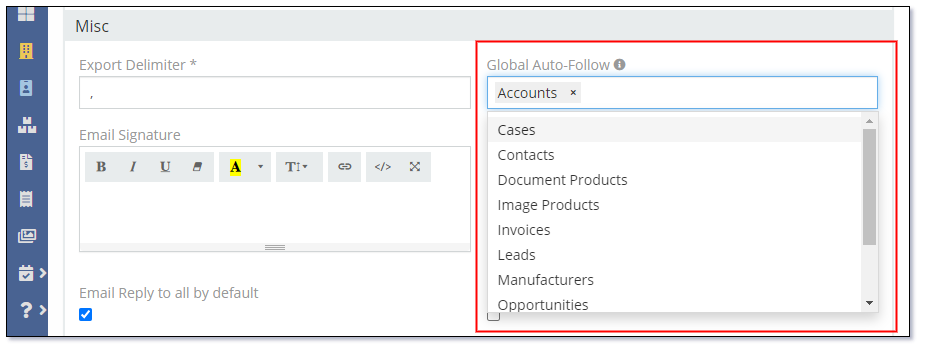
Once saved you will receive notifications about all records belonging to the specified entity type and track all the changes related to these records in the Stream.
Follow Entity Types¶
In cases where you only want to follow the creation of a few records, the first-mentioned method is the most convenient. If you want to track the information about dozens or even hundreds of different records which may be created every day? In such a situation, the best thing is to configure the Entity Level Auto-follow feature.
- Select
Preferencesfrom the Menu Button - Edit the
Auto-follow created records of specific entity typesfields as necessary - Click the 'Save' button
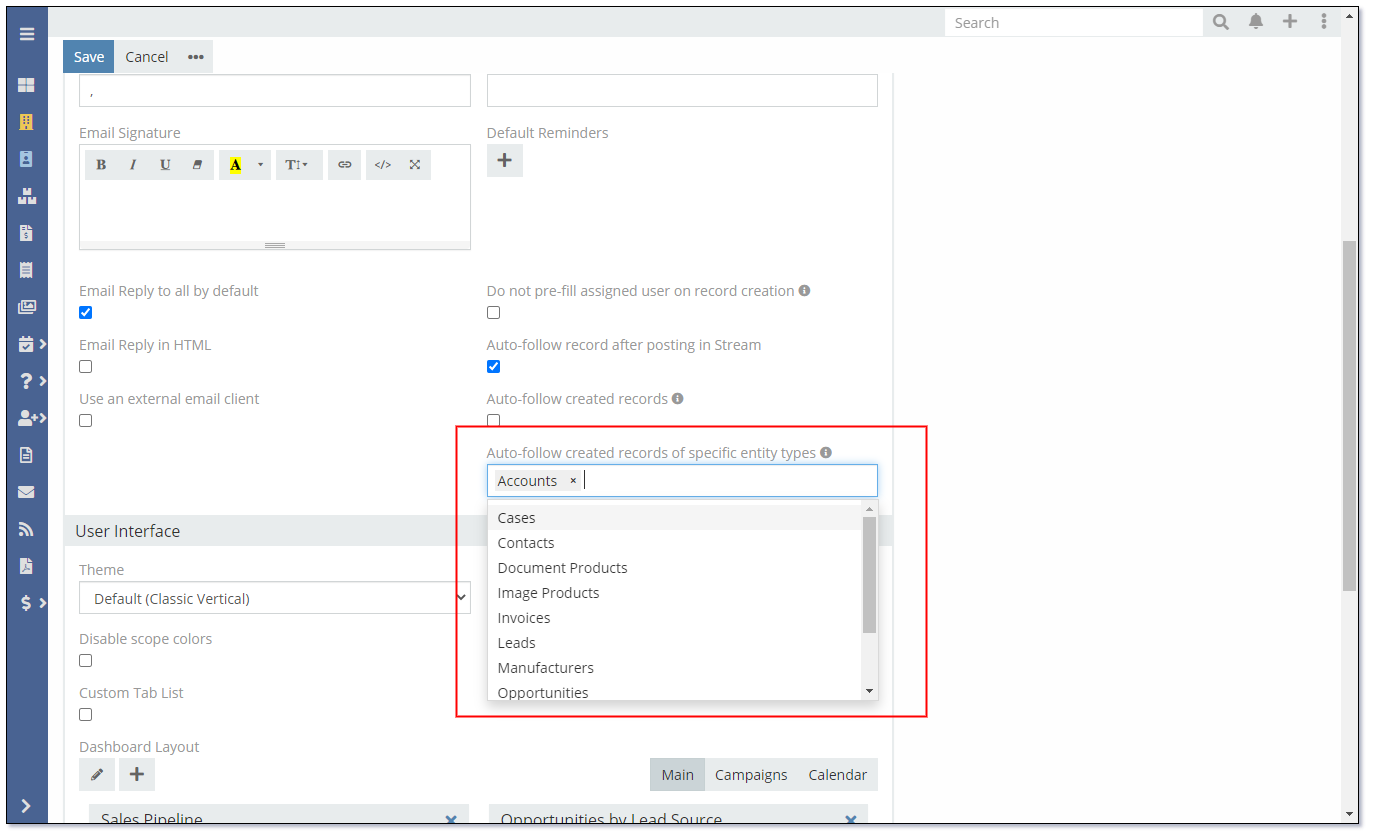
Auto-follow After Posting in Stream¶
Let’s imagine that you’re a sales manager and you’ve noticed that someone from your sales department still hasn’t completed the task related to a certain Contact. In such a case, you can leave a message for him in the Stream of this Contact to remind him about it. In order to see whether the task was completed and all the further changes, you may configure the auto-follow option. Just check the Auto-follow checkbox after posting in Stream and you’ll always be informed about the record if you have posted something into its Activity Stream.
See also¶
- Mythradon Basics
- Mythradon Marketing
- Mythradon Sales
- Mythradon Service
- Mythradon System Administration
- Mythradon Tools