Mythradon Portal Setup¶
Mythradon Customer Service Portals are a software interface that gives customers visibility into their interactions with your company. They can track key metrics, support requests or other information such as reference documents that can be easily shared.
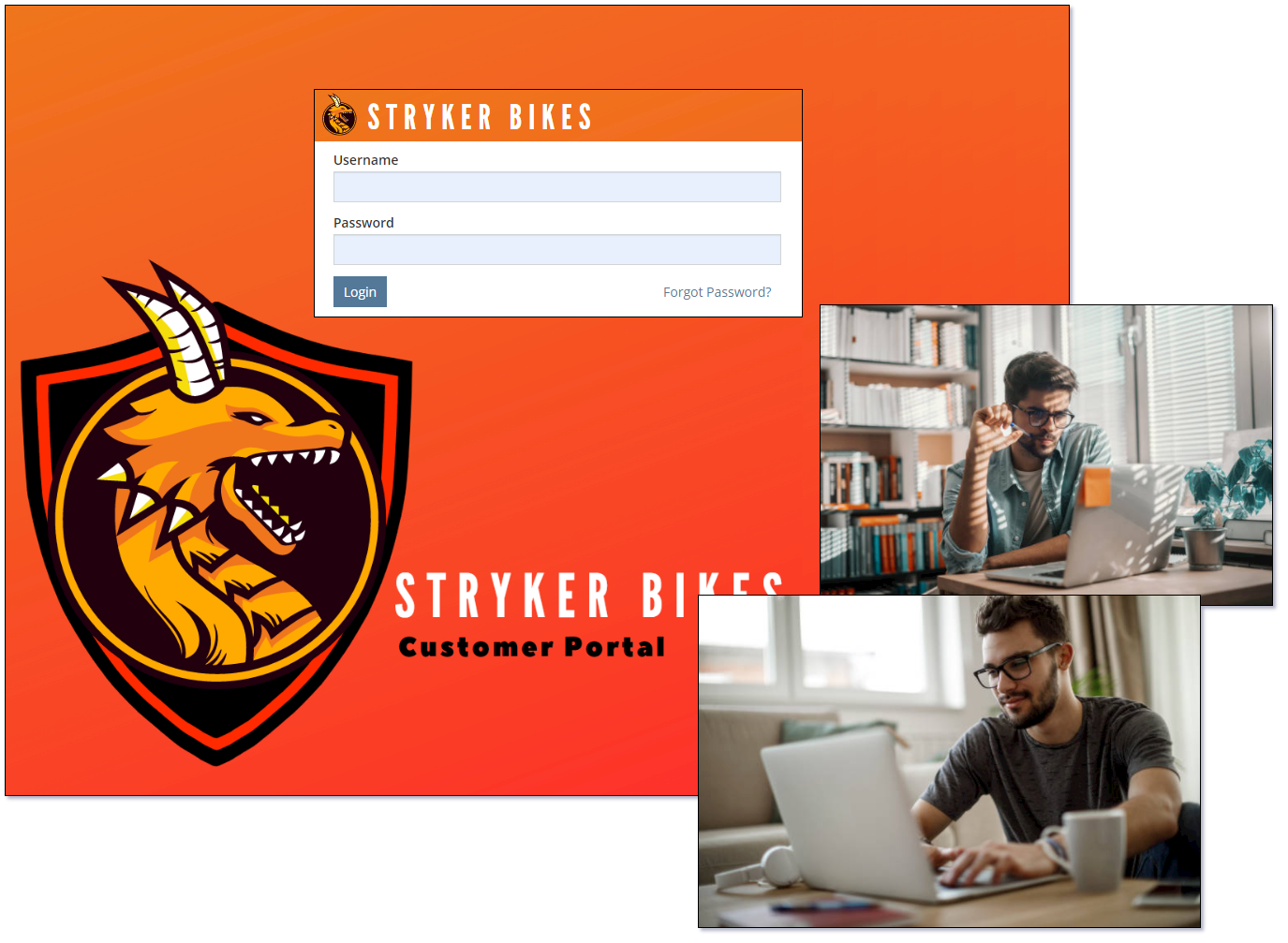
Providing a good customer self-service portal can help strengthen your customer relationships and can provide a transparent, secure and open forum for collaboration.
One of the great benefits of having a customer portal is that you can tailor the content to the information relevant to each customer. Some common uses of a customer portal include activities such as:
- Creating and tracking support tickets
- Distributing policies and documents
- Managing purchase orders and tracking order deliveries
- Looking up quotes and invoices
- Sharing detailed FAQ information
Access to a customer portal helps to bring customers deeper into your ecosystem and plays an important role in helping to retain them in the long term. As technology continues to develop and our lives become more connected, consumers have a growing desire for self-service. In fact, surveys have found that 70% of customers expect self-service applications on a company’s website. When a customer feels like they have convenient access to important information and can resolve issues in a timely and transparent manner, they are far less likely to go elsewhere.
In many ways, your trust and accountability are built into your customer service capabilities, and a portal is an extension of that. A Mythradon Portal may help make it convenient, but it's up to your organisation to make a customer portal experience effective. There are also a number of benefits in enabling your customers to retrieve and share the information that they require.
Setting up a Mythradon Portal¶
Setting up a Mythradon Portal can only be performed by System Administrators.
Before you actually create a Mythradon Portal you should define the Portal Roles. The Portal Role will define the functionality that will be made available to Users of the portal.
Once you have defined your Portal Role you can then create the actual Portal.
- Select
Administration | Portalsfrom the Menu Button - Press the
Create Portalbutton and fill in the appropriate fields
Properties
| Property | Description |
|---|---|
| GENERAL | |
| Name | The name for the Portal. |
| Is Active | Controls if the Portal is available for use. |
| URL | The URL required to access the Portal. |
| Roles | Roles that the Portal Users inherit. This field allows for the selection of multi values. |
| Custom ID | By default the URL for a portal will use the row id value to generate a unique URL. If you provide a value in the Custom Id property it will be use instead of the row id. i.e., support. |
| Custom URL | The Custom URL allows you to use an unrelated domain for your portal. Please contact Mythradon Support to assist with setting this up. |
| SETTINGS | |
| Date Format | Format that date values should be displayed for Users of this Portal. |
| Time Zone | Default time zone used by Users of this Portal. |
| Time Format | Format that time values should be displayed for Users of this Portal. |
| First Day of Week | First day of the week used by Users of this Portal. |
| Default Currency | The default currency used for any currency field displayed or used in the Portal. |
| Language | The Language used for displaying of labels and picklist values in the Portal. |
| USER INTERFACE | |
| Logo | Logo used on the Portal Login Page and on the Main Menu. |
| Theme | The theme used by the Portal. |
| Layout Set | The Layout Set used by the Portal. |
| Tab List | The page tabs displayed in the Portal. |
| Quick Create List | The items available in the Quick Create list used in the Portal. |
| Dashboard Layout | The Dashboard Layout (Dashlets) used in the Portal Home Page Dashboard. |
| ADDITIONAL FIELDS | |
| Page Title | Text to display as the page title in the browser for the Portal. |
| Enable 2FA | Controls if Two Factor Authentication is required in order to authenticate a User upon login. |
| Portal Background Image | Image to display as the Background Image on the login page. |
| Portal Icon | Image to use as the portal icon. This is displayed in the browser page tab. |
Note: There is no technical limit on the number of portals that can be created. Depending on your contact, there may be cost associated with the number of portals. Please refer to your Mythradon contract for details.
Portal URL¶
You can locate the URL for your portal in the URL property of the portal record.
It is also possible to setup an additional URL to access your portal. In order to do this you need to provide a value in the Custom URL property.
Portal Roles¶
Portal Roles are used to control the functionality that is made available to Portal Users. This includes:
- Which Entities they have access to
- What type of functionality is available within the Entities they have access to. i.e.,
- Read only Access
- Read/Write Access
For example you would typically only provide Read only Access to your Knowledge Base Articles, where as you would typically provide read/write access to Cases
Refer to Portal Roles for further information.
Portal Users¶
Portal Users can be created for customers to allow interactions with your company via Portal. Portal Users should be linked to a Portal to have the access to that Portal.
Portal Users can have one or multiple additional Portal Roles that defines users permission in Portal.
Refer to Portal Users for further information.
See also¶
- Mythradon Basics
- Mythradon Marketing
- Mythradon Sales
- Mythradon Service
- Mythradon System Administration
- Mythradon Tools