Progressive Web Application (PWA)¶
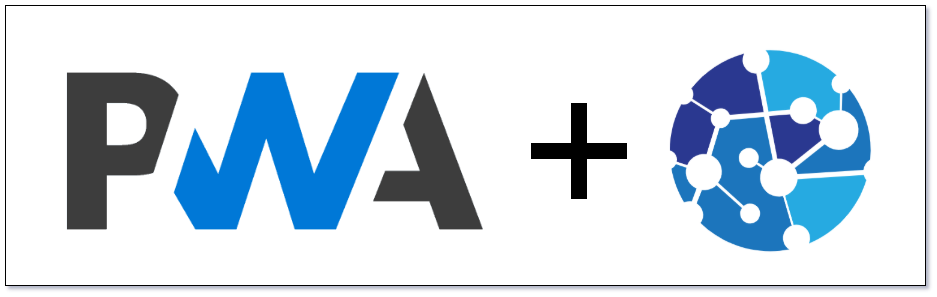
Mythradon can be installed on your device as a Progressive Web Application (PWA). This will work on either your desktop or on your mobile device.
Installing Mythradon as a PWA will automatically create an icon on your desktop or home screen that provides a quick way of accessing Mythradon without having to open a browser and navigating to your Mythradon URL.
The PWA version of Mythradon is exactly the same application that you would access via your browser. It is just installed directly on your device, whether that be your desktop, laptop, tablet or mobile phone. Mythradon will dynamically adjust the screen layout depending on the size of the screen you are using. This is called a Responsive user interface.
What is a PWA?¶
A PWA is an installable web site. In the case of Mythradon, this will install an icon on your desktop or home screen. PWAs are built to take advantage of native mobile device features, without requiring the end user to visit an app store.
A PWA application is still a web application. It will still require access to the internet to operate. It uses the same code base as running the application through a standard browser.
PWA Setup¶
Mythradon allows your System Administrator to set the Icon to use for your PWA.
- Select
Administration | PWA & Push Notificationsfrom the Menu Button - Edit the icons as necessary
- Click the
Savebutton
Fields
| Field | Description |
|---|---|
| SETTINGS | |
| Application Name | Is a human-readable string that represents the name of the application as it is usually displayed to the user. i.e., amongst a list of other applications, or as a label for an icon. |
| Application Short Name | Provides a short human-readable name for the application. This is intended for when there is insufficient space to display the full name of the application such as on device home screens. |
| Allow SMS fall back | Flag used to control if SMSes are enabled as the fall back notification method when Push Notifications are not available. This needs to have the SMS Gateway enabled and a Twilio SMS Account. |
| Application Description | Provides a general description of what the application does. Some platforms will display the description in hint text that may popup when hovering on an application icon. |
| Image 180px X 180px png | The following three icon sizes allow you to define icons of various sizes that will be displayed automatically depending on the device you are using. This is a 180px X 180px version of you application icon. |
| Image 192px X 192px png | 192px X 192px version of your application icon. |
| Image 512px X 512px png | 512px X 512px version of your application icon. |
Installing PWA¶
Installing Mythradon as a PWA is performed by your web browser. The instructions will vary depending on your operating system, browser version and type of device you are using.
Windows 10 - Google Chrome¶
These instructions were creating using Google Chrome Version 98.0.4758.102 (Official Build) (64-bit) - 2022-02-20. Note that Google may change this functionality.
- Navigate to your Mythradon URL and click the
Installbutton in the Google Chrome address bar.

- Confirm the installation of the PWA application

- On your desktop you will now find an icon to launch Mythradon

Note: When running Mythradon as a PWA you do not see the browsers URL address bar.
Apple Mac - Google Chrome¶
You can install PWA application on a MacBook using Google Chrome browser.
- Navigate to your Mythradon URL and click the
Installbutton in the Google Chrome address bar.

- Confirm the installation of the PWA application

- On your desktop you will now find an icon to launch Mythradon

Note: When running Mythradon as a PWA you do not see the browsers URL address bar.
Apple iPhone¶
Apple have restricted PWA functionality to use the Safari browser.
- Open Safari browser application and navigate to your Mythradon URL
- Click on the
Sharebutton at the bottom of the Safari page and Select theAdd to Home Screenbutton

- Confirm the installation of the PWA application

- On your home screen you will now find an icon to launch Mythradon

Note: When running Mythradon as a PWA you do not see the browsers URL address bar.
Apple iPad¶
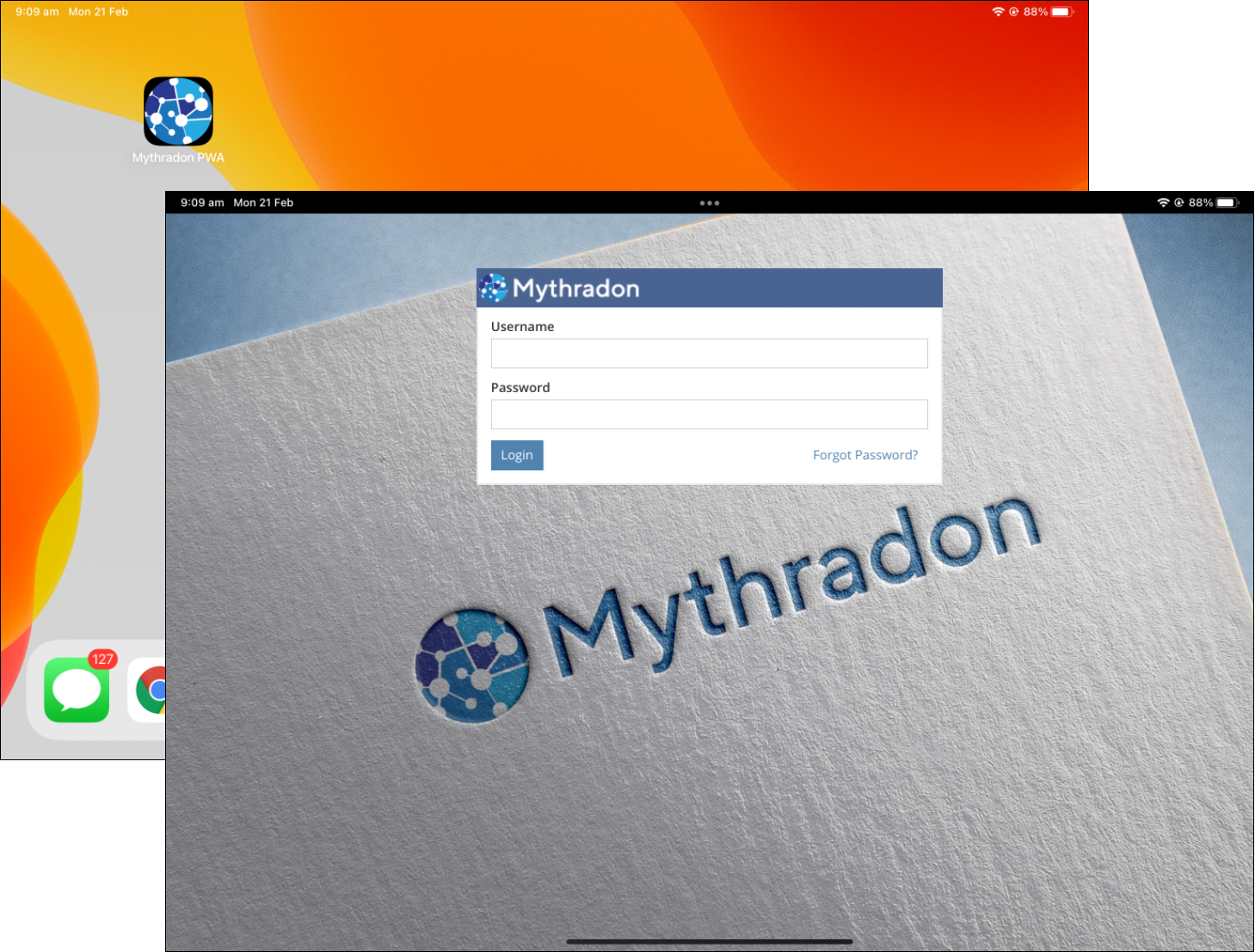
Click the following link for instructions on how to install the Mythradon PWA Application on an iPad
Samsung Galaxy¶
Samsung Galaxy or Android devices use the Google Chrome browser as the default browser.
- Open Google Chrome browser application and navigate to your Mythradon URL
- Click on the
3-Dotbutton at the top right of the Google Chrome page and Select theInstall appbutton

- Confirm the installation of the PWA application

- On your home screen you will now find an icon to launch Mythradon

See also¶
- Mythradon Basics
- Mythradon Marketing
- Mythradon Sales
- Mythradon Service
- Mythradon System Administration
- Mythradon Tools