Account Management¶

What is an Account?¶
Typically in business you deal with people and companies. In Mythradon you store information about your customers using Accounts and Contacts.
An account in Mythradon refers to a physical business or company that you do business with, and contacts are the employees of these companies.
To manage accounts select the Accounts tab from the main menu.
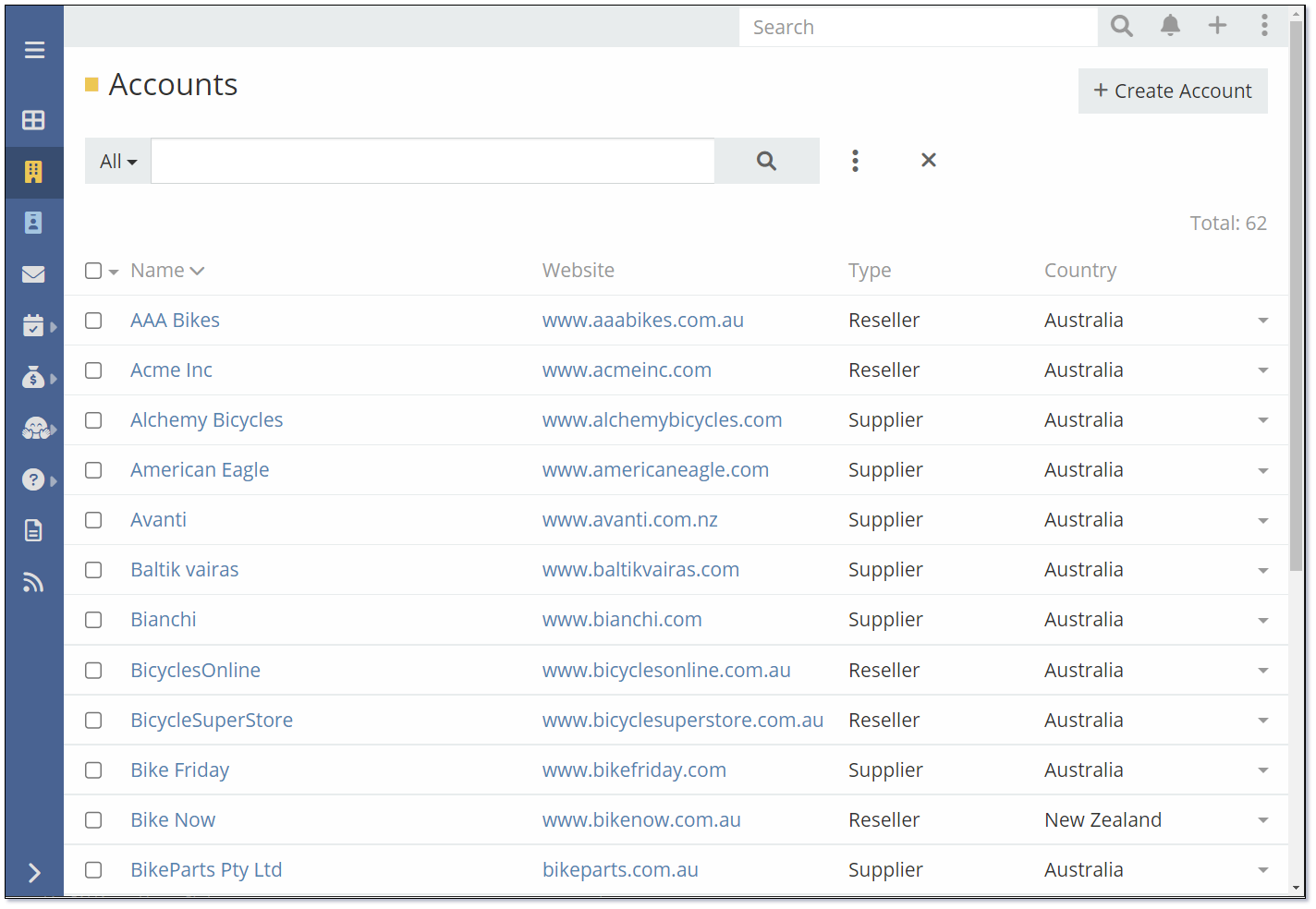
Search for an Account¶
From the Account List you can quickly search for the Account that you are looking for using the search box. This will allow you to filter the list of Accounts by the name or part of the Account Name.
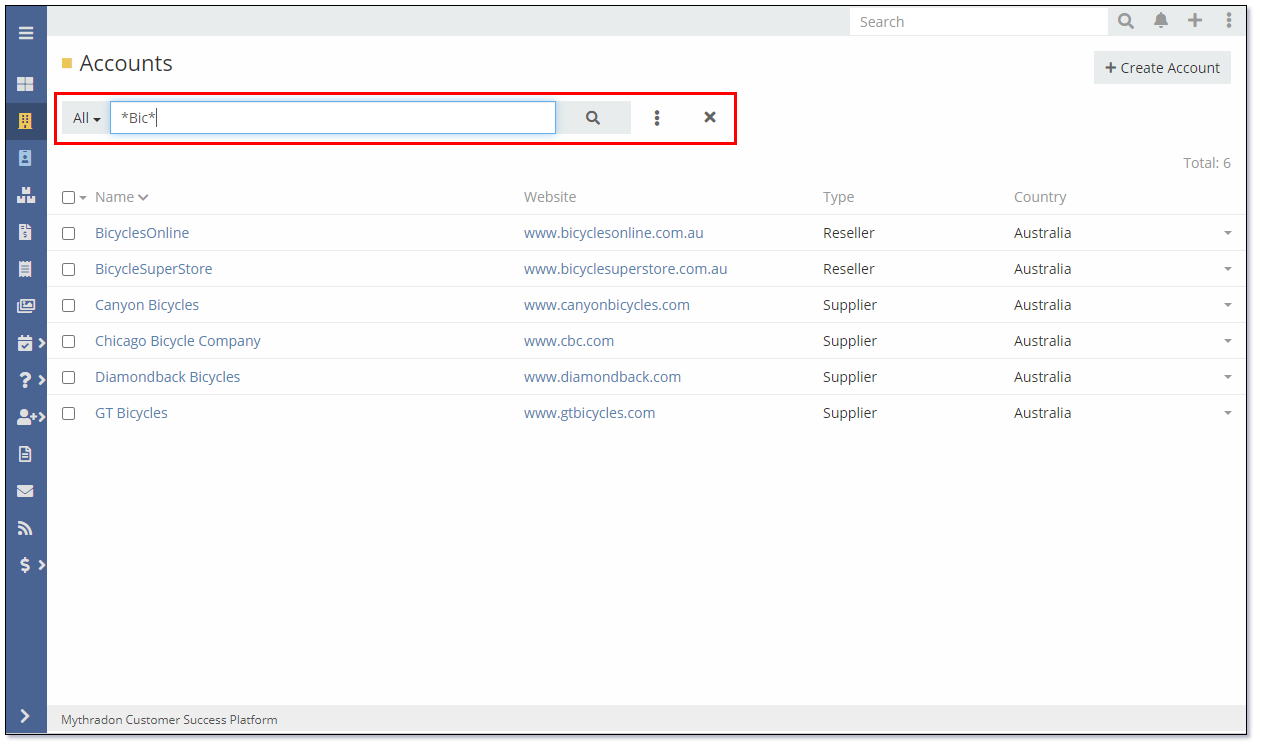
The Search box supports partial name matching and the use of wild cards in the form of an asterisk as shown above.
For additional information on searching in Mythradon please refer to Mythradon Search.
Create a new Account¶
From the Account List view, click the Create Account button.
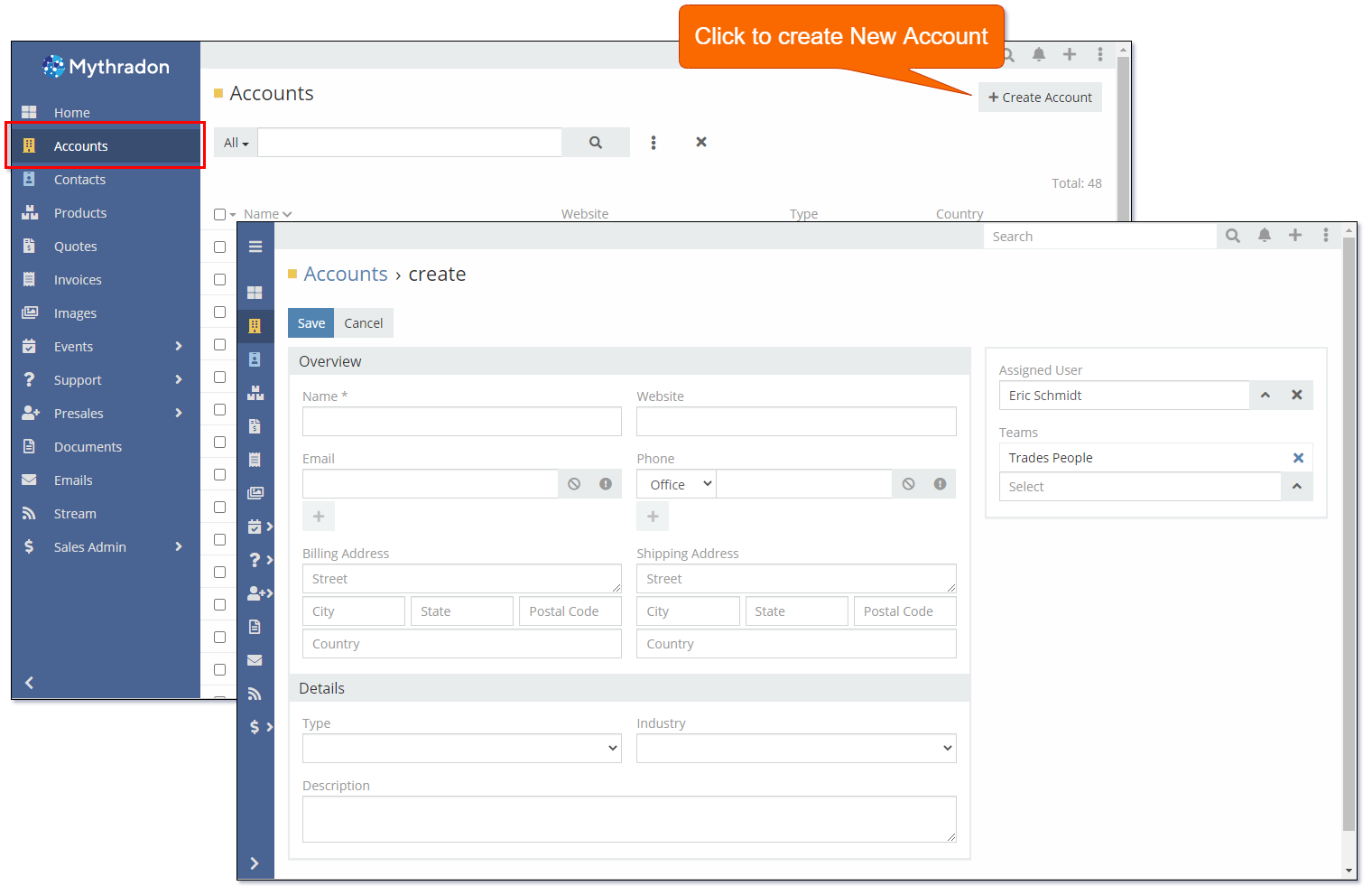
Mandatory fields will be identified with an asterisk. i.e., the Name field.
Click the Save button to save the new Account record.
Account Fields
| Field | Description |
|---|---|
| Name* | Name of the Company or Business. |
| Website | The URL to the Account's Website. |
| The Account's Email address. This field accepts multiple values. | |
| Phone | The Account's Phone number. This field accepts multiple values. |
| Billing Street | The Account's Billing Street Address. |
| Billing City | The Account's Billing address City/Suburb. |
| Billing State | The Account's Billing address State. |
| Billing Postal Code | The Account's Billing address Postal Code. |
| Billing Country | The Account's Billing address Country. |
| Shipping Street | The Account's Shipping/Physical Street Address. |
| Shipping City | The Account's Shipping/Physical address City/Suburb. |
| Shipping State | The Account's Shipping/Physical address State. |
| Shipping Postal Code | The Account's Shipping/Physical address Postal Code. |
| Shipping Country | The Account's Shipping/Physical address Country. |
| Type | The Type of Account. Useful for categorisation and filtering of your Accounts. |
| Industry | The Industry of the Account. Useful for categorisation and filtering of you Accounts. |
| Assigned User | The User that is Assigned as the owner of the Account record. |
| Teams | The Teams that have access to the Account. This field accepts multiple values. |
| Description | General description allowing you to record other relevant information about the Account. |
Edit an Account¶
From the Account List view, click on the Account Name field to display the details of the selected Account.
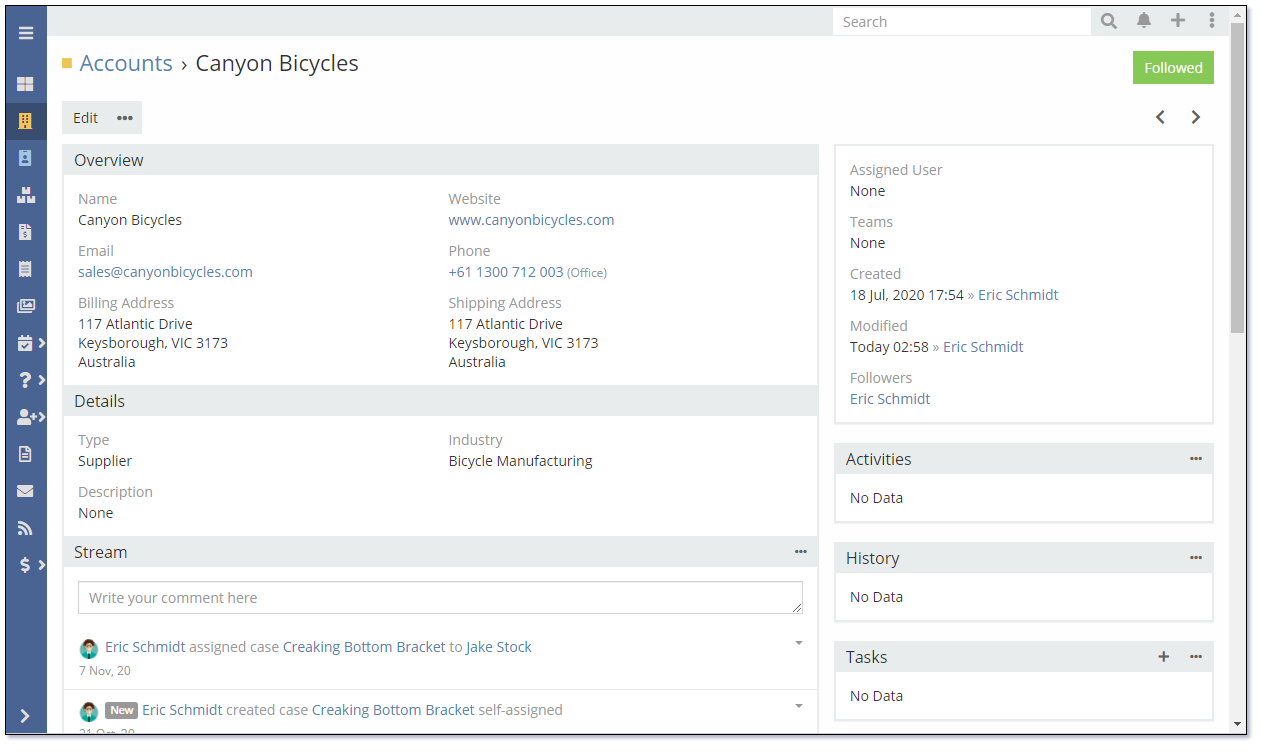
From here you view the details of the Account and see the related Contacts, Opportunities, Cases, Documents etc.
You can either edit the complete record by pressing the Edit button or individual fields with Mythradon's in-line editing feature.
Follow an Account¶
Click the Follow button to see changes made to this specific Account on your main Stream on your Home Page.
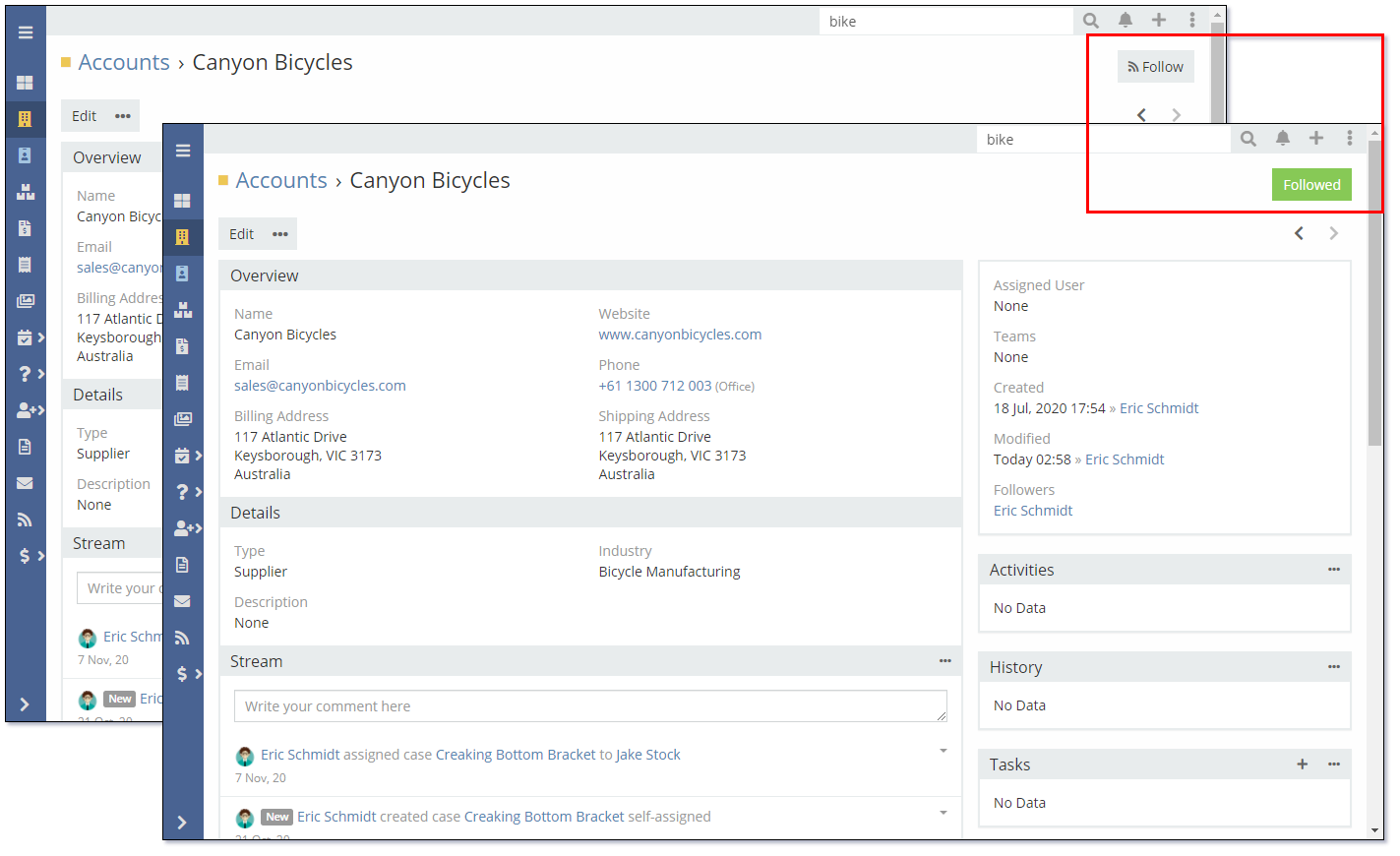
Duplicate an Account¶
In order to speed up the process of creating a new Account that is similar to an existing Account you can use the Duplicate button as shown below:

View Personal Data¶
Mythradon provides the ability to view and erase personal data for specific records. This function is useful for complying with data privacy regulations. If the field is a mandatory field the value will be obfuscated into a non-reversible value. Check the email address and phone number fields in the following images.
- Search for the required Account
- Click the
View Personal Databutton - Select the fields to erase and click the
Erasebutton
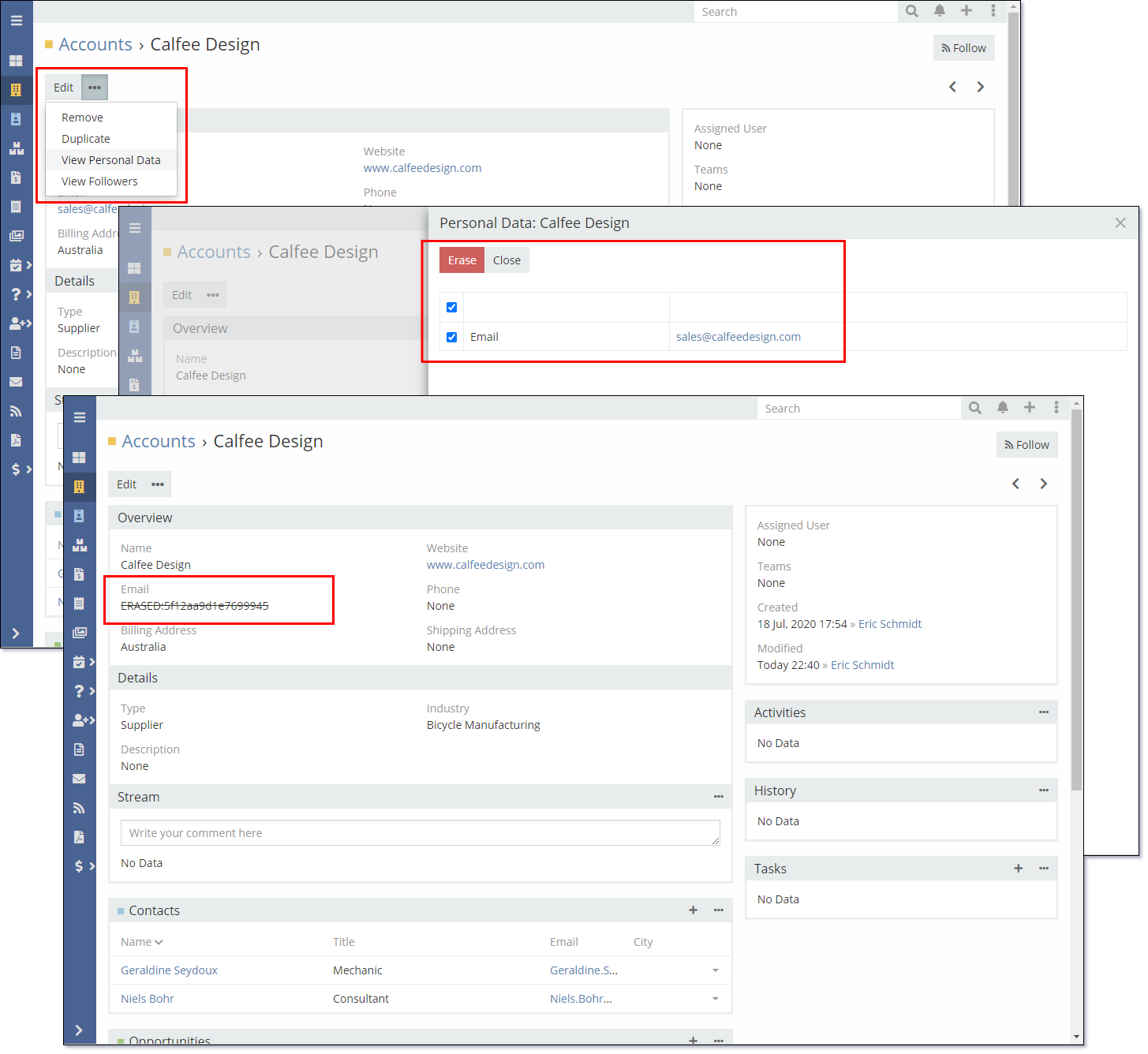
Note: The Mythradon Data Privacy functionality is available on Contacts, Leads and Accounts. By default there are specific fields defined on each entity that are flagged as containing personal data. The Entity Manager supports the ability to flag other fields as personal data.
See also¶
- Mythradon Basics
- Mythradon Marketing
- Mythradon Sales
- Mythradon Service
- Mythradon System Administration
- Mythradon Tools