Contact Management¶
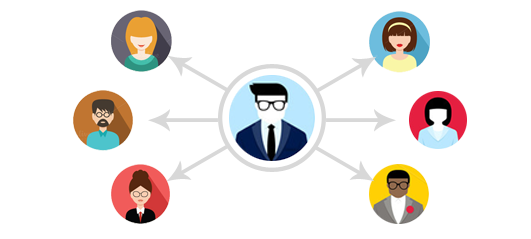
What is a Contact?¶
Typically in business you deal with people and companies. In Mythradon CRM you store information about your customers using Accounts and Contacts.
An Account in Mythradon CRM refers to a physical business or company that you do business with, and Contacts are the employees of these companies.
To manage Contacts select the Contacts tab from the main menu.
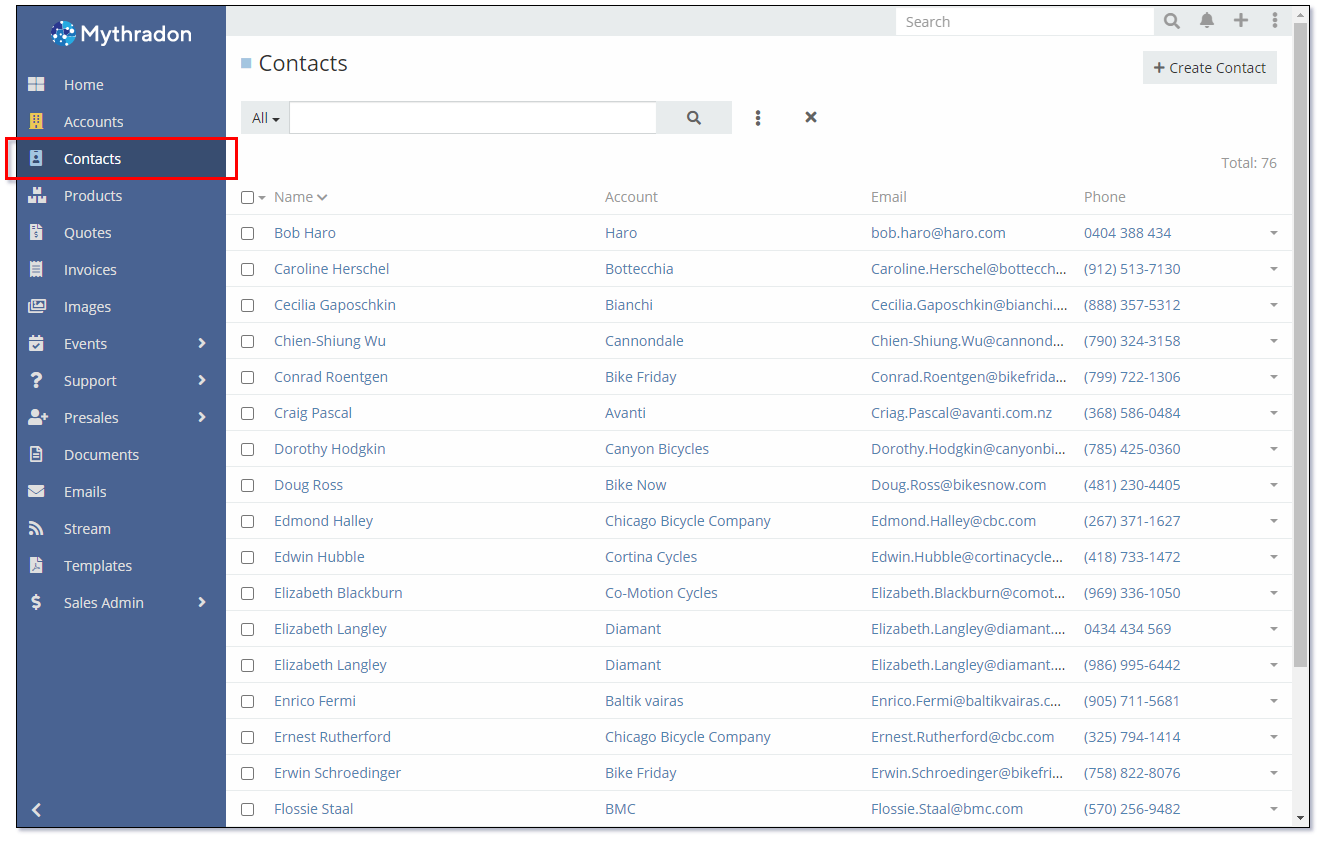
Search for a Contact¶
From the Contact List you can quickly search for the Contact that you are looking for using the Search box. This will allow you to filter the list of Contacts by the name or part of the Contact Name.
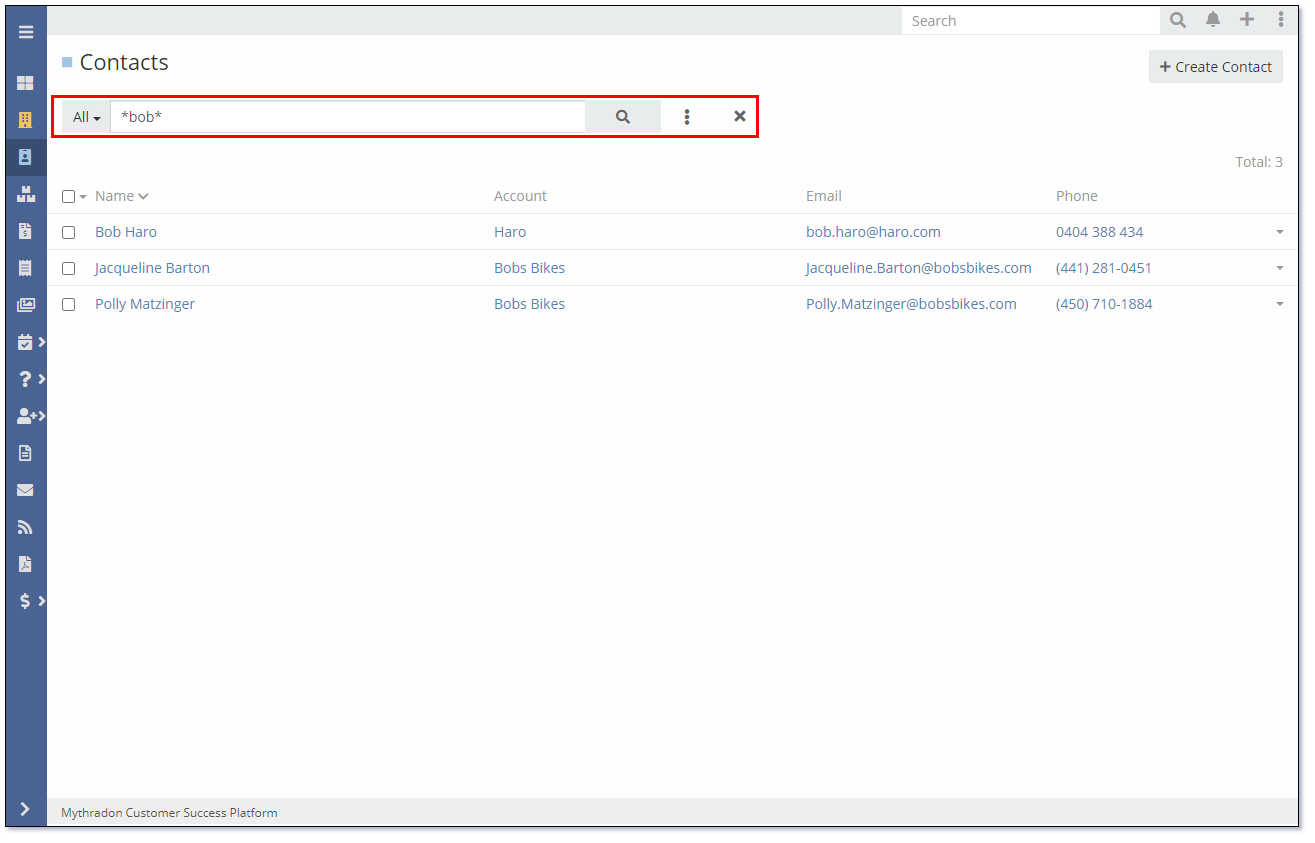
The Search box supports partial name matching and the use of wild cards in the form of an asterisk as shown above.
Note: The Search example above has searched for the word 'bob'. It has returned Contact names without the word 'bob'. This is because the Contact Entity has been configured to search both the Name and Email Address fields. In this case the Contacts - Jacqueline Barton and Polly Matzinger have an email address that contains the word 'bob'.
Additional fields can be configured into the search by the System Administrator. Refer to the documentation on the 'Entity Manager' for details.
For additional information on searching in Mythradon please refer to Mythradon Search.
Edit a Contact¶
Click on the Contact Name field to display the details of the selected Contact.
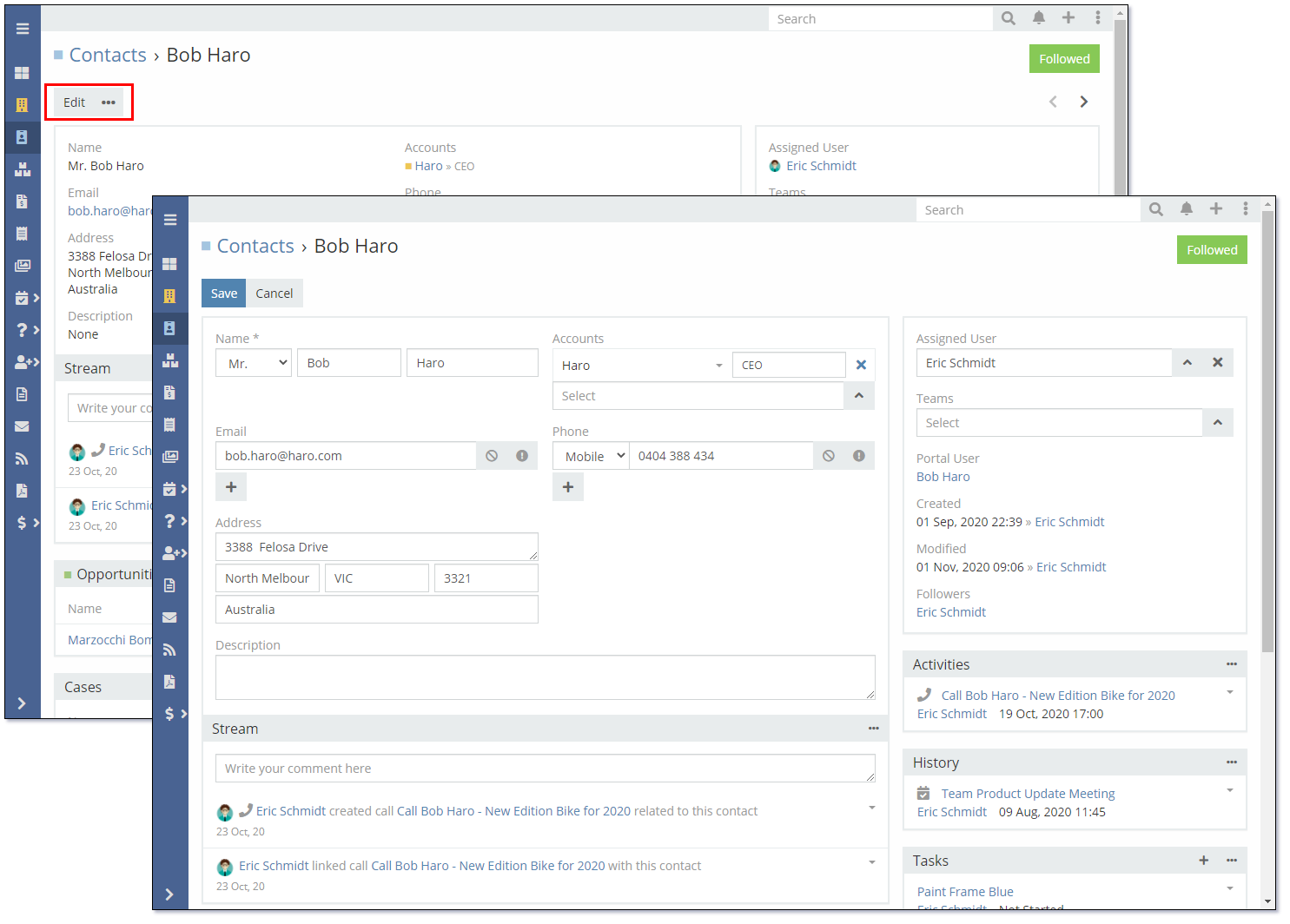
From here you view the details of the Contact and see the related Opportunities, Cases, Documents etc.
You can either edit the complete record by pressing the Edit button or individual fields with Mythradon's in-line editing feature.
Create a New Contact¶
From the Contact List, click the Create Contact button.
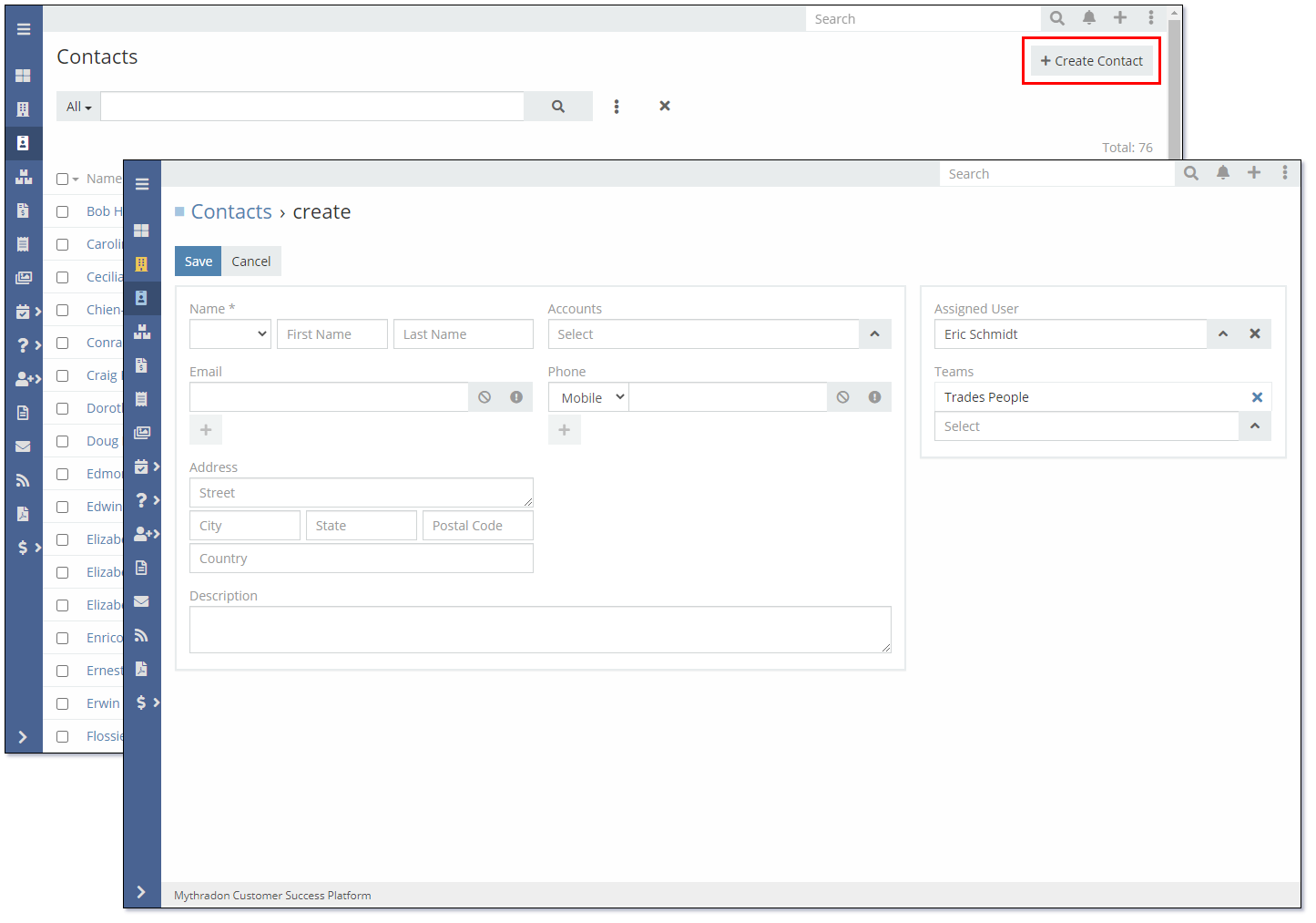
Mandatory fields will be identified with an asterisk. i.e., the Name field.
Click the Save button to save the new Contact record.
Contact Fields
| Field | Description |
|---|---|
| Salutation | Contact's salutation. i.e., Mr, Mrs etc. |
| First Name | Contact's First Name. |
| Last Name | Contact's Last Name. |
| The Contact's Email address. This field accepts multiple values. | |
| Phone | The Contact's Phone number. This field accepts multiple values. |
| Street | The Contact's Street Address. |
| City | The Contact's address City/Suburb. |
| State | The Contact's address State. |
| Postal Code | The Contact's address Postal Code. |
| Country | The Contact's address Country. |
| Description | General description. |
Follow a Contact¶
Click the Follow button to see changes made to this specific Contact on your main Stream on your Home Page.
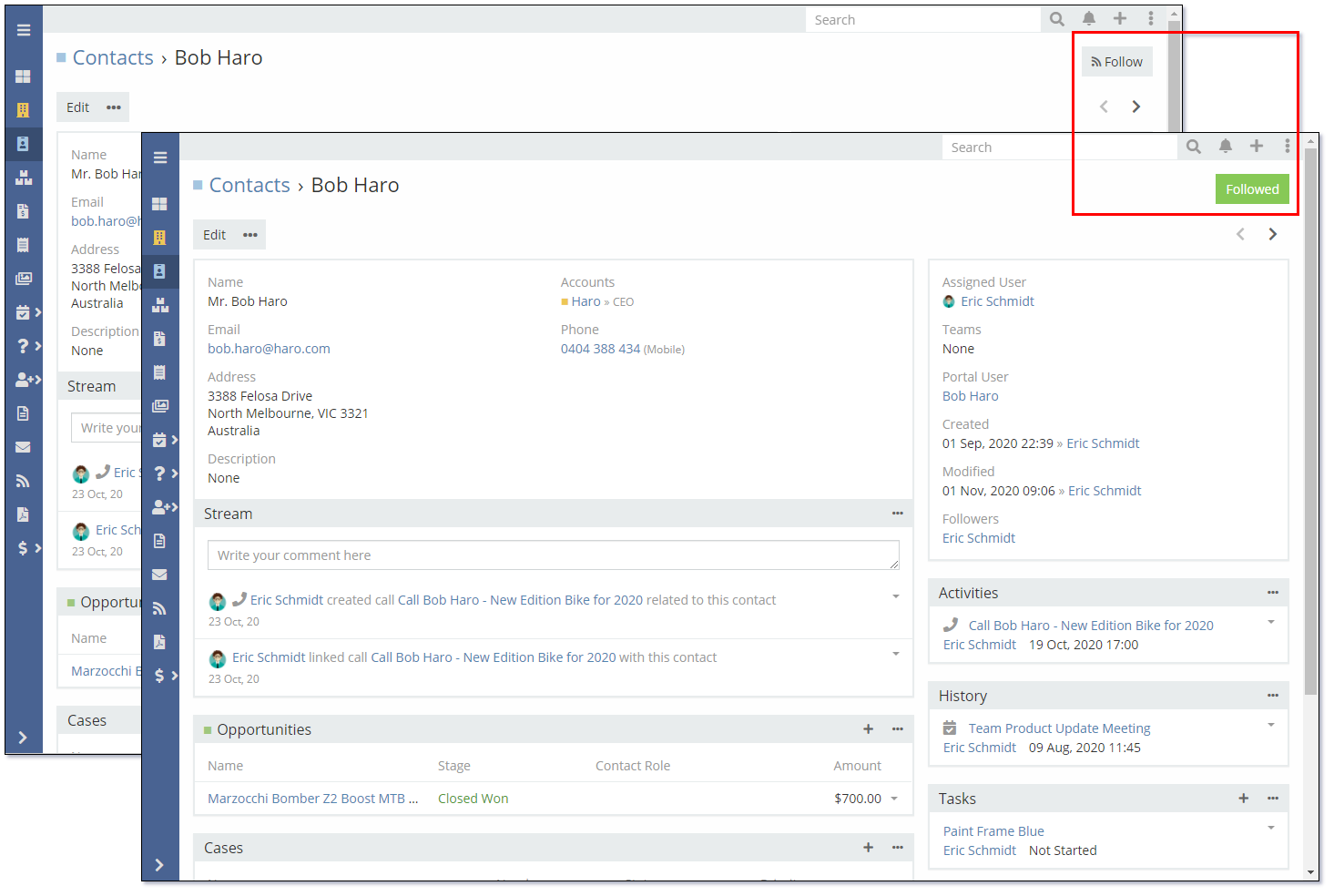
Duplicate a Contact¶
In order to speed up the process of create a new Contact that is similar to an existing Contact you can use the Duplicate button as shown below:
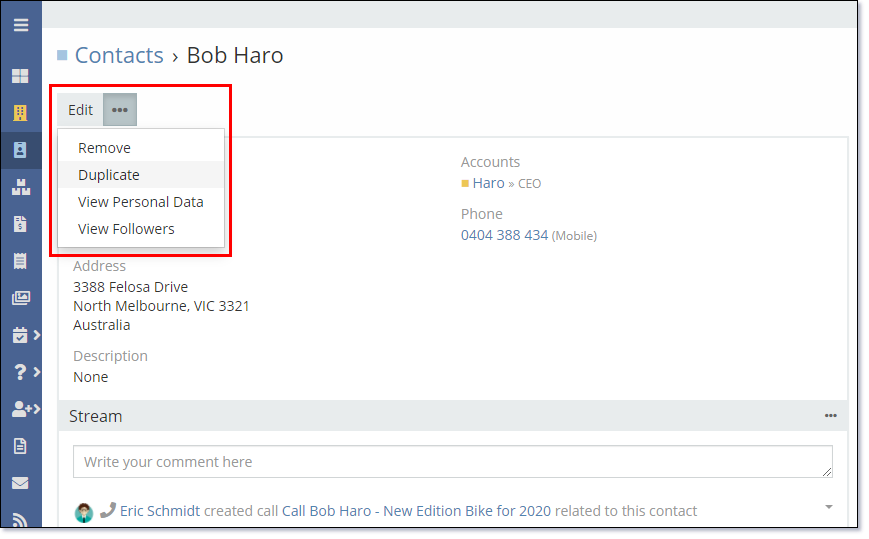
View Personal Data¶
Mythradon provides the ability to view and erase personal data for specific records. This function is useful for complying with data privacy regulations. If the field is a mandatory field the value will be obfuscated into a non-reversible value. Check the email address and phone number fields in the following images.
- Search for the required Contact
- Click the
View Personal Databutton - Select the fields to erase and click the
Erasebutton
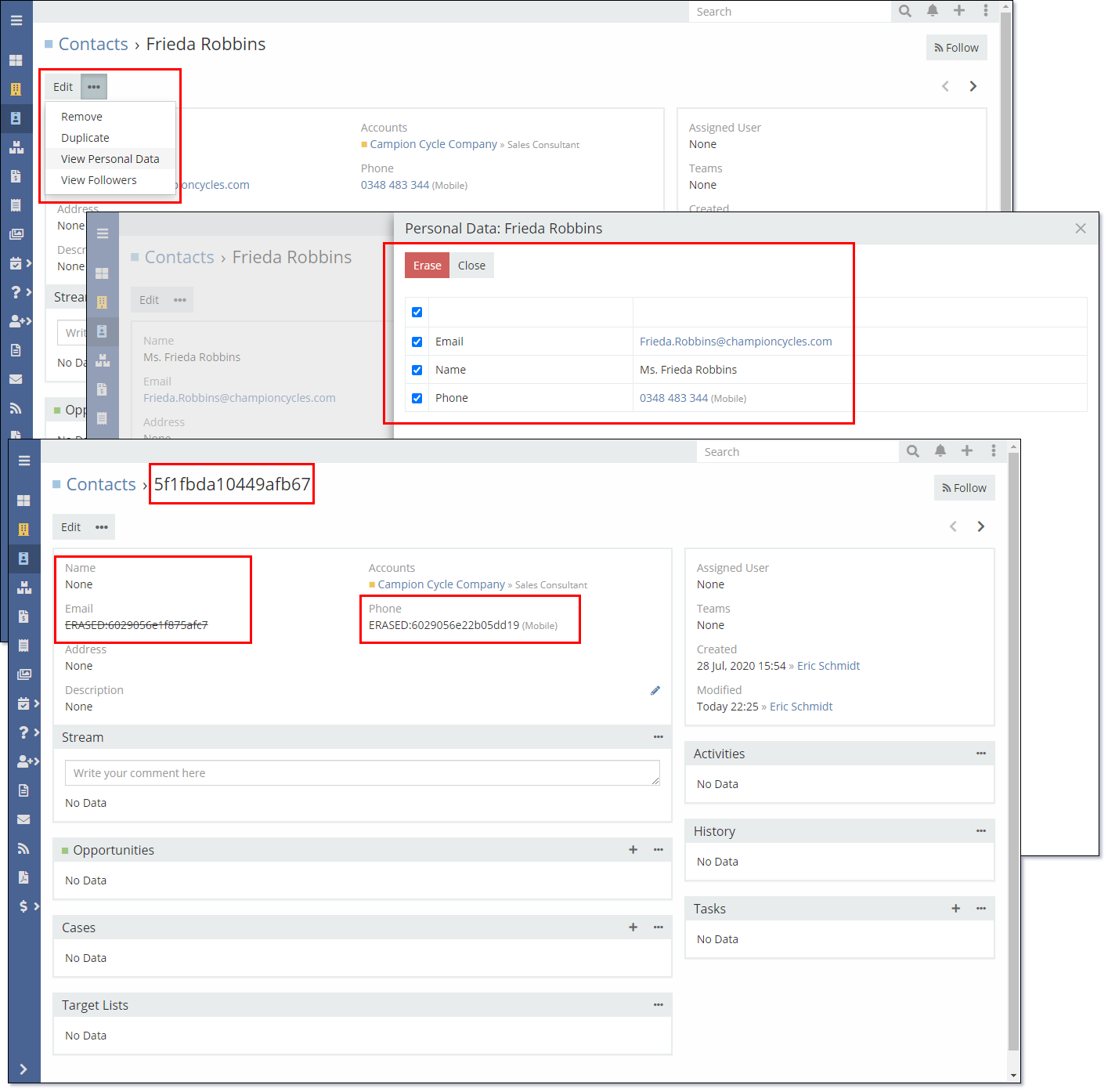
Note: The Mythradon Data Privacy functionality is available on Contacts, Leads and Accounts.
By default there are specific fields defined on each entity that are flagged as containing personal data. The Entity Manager supports the ability to flag other fields as personal data.
See also¶
- Mythradon Basics
- Mythradon Marketing
- Mythradon Sales
- Mythradon Service
- Mythradon System Administration
- Mythradon Tools