Stream¶
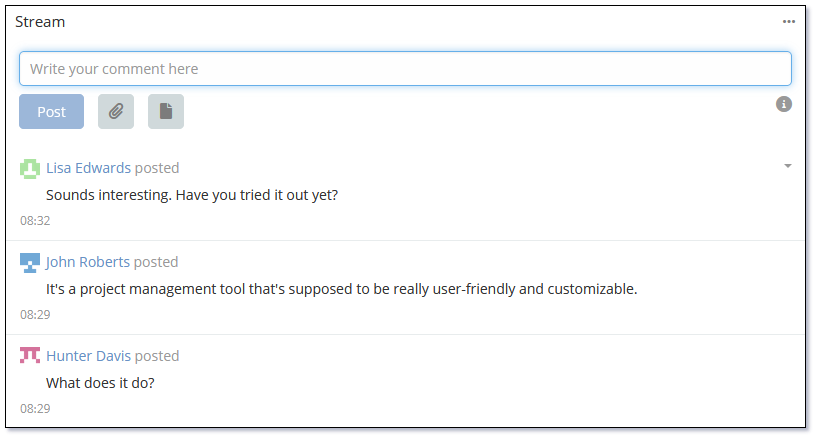
The Stream in Mythradon is a feed where you can see updates and actions related to the records you are viewing or following. Users can also post messages to the Stream.
By default Streams are enabled on: Accounts, Contacts, Leads, Opportunities, Cases and Tasks. Administrators can enable or disable the Stream for individual entities using the Entity Manager.
There are two types of streams in Mythradon: Record Stream and User Stream.
Record Stream¶
The Stream panel is available on the record Detail View, usually as the first panel in the bottom panels section. Posts, updates and new additions related to the current record are displayed here.
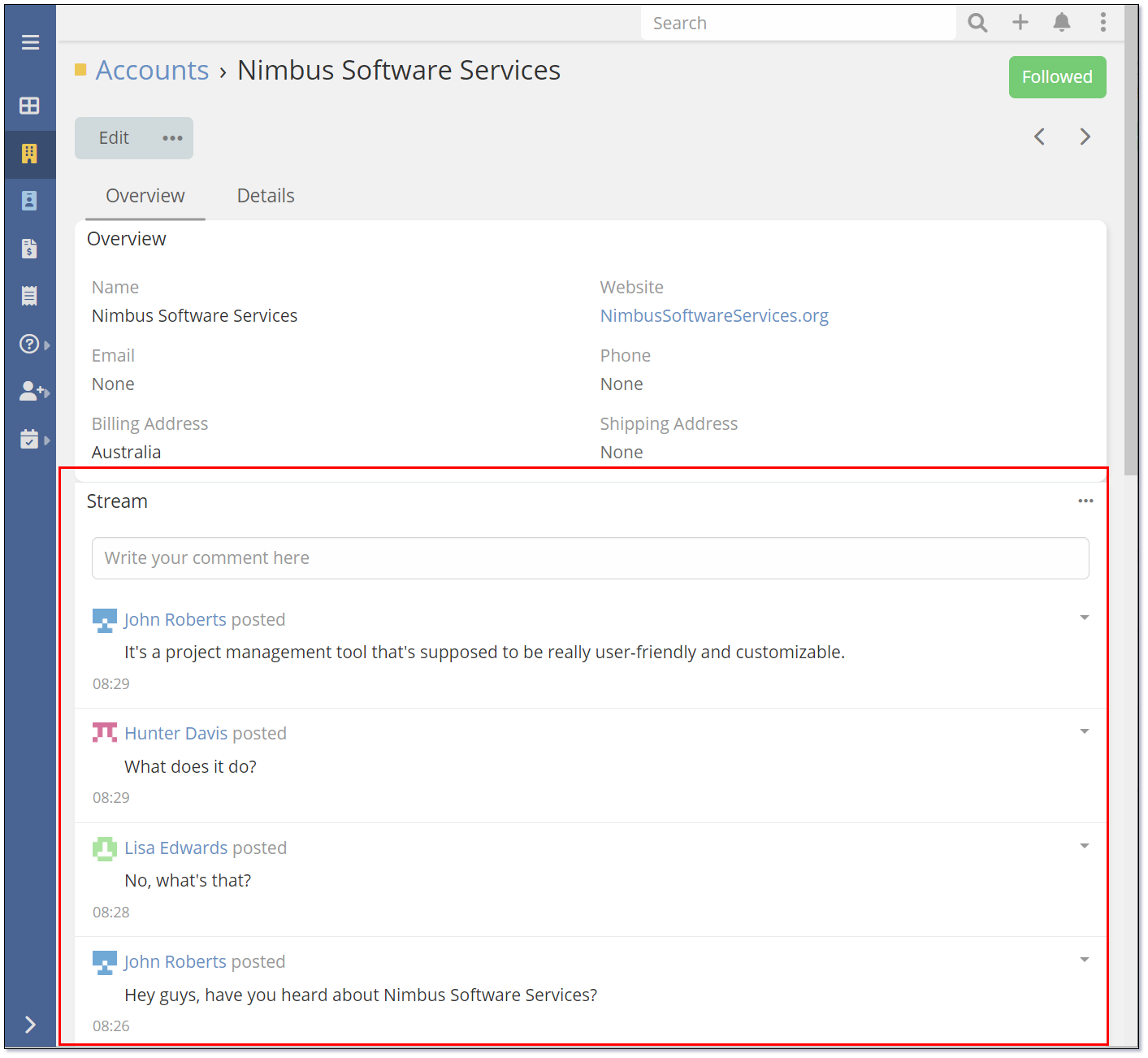
It is possible for the System Administrator to add or remove Streams from entities that are of types () this task by navigating to Administration | Layout Manager, followed by choosing the desired entity and selecting Bottom Panels. For more information on this topic, please consult the Bottom Panels section in Layout Manager documentation."
User Stream¶
Users can see their stream in:
- The Stream dashlet on the Home Page Dashboard
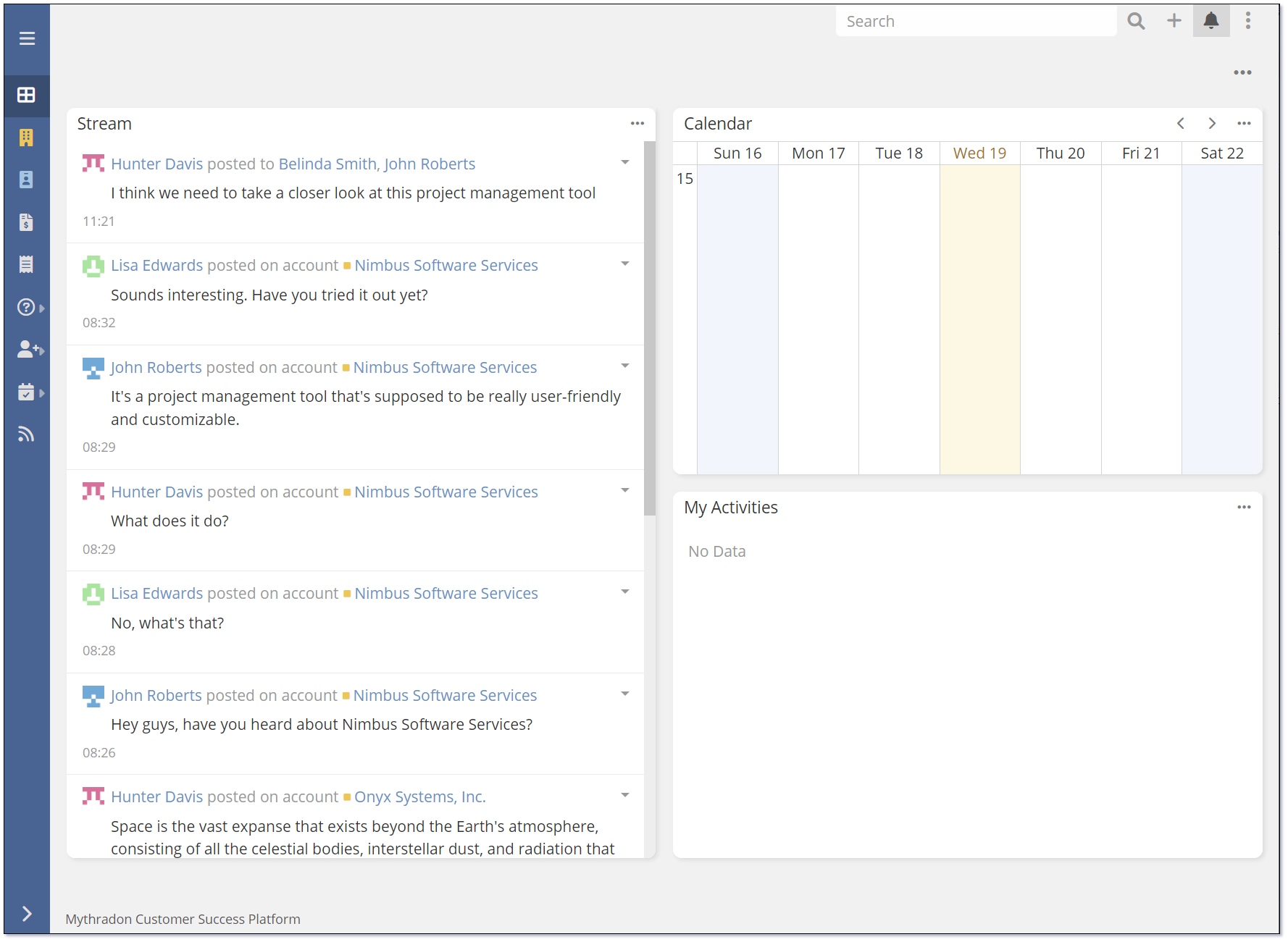
- Under the Stream tab
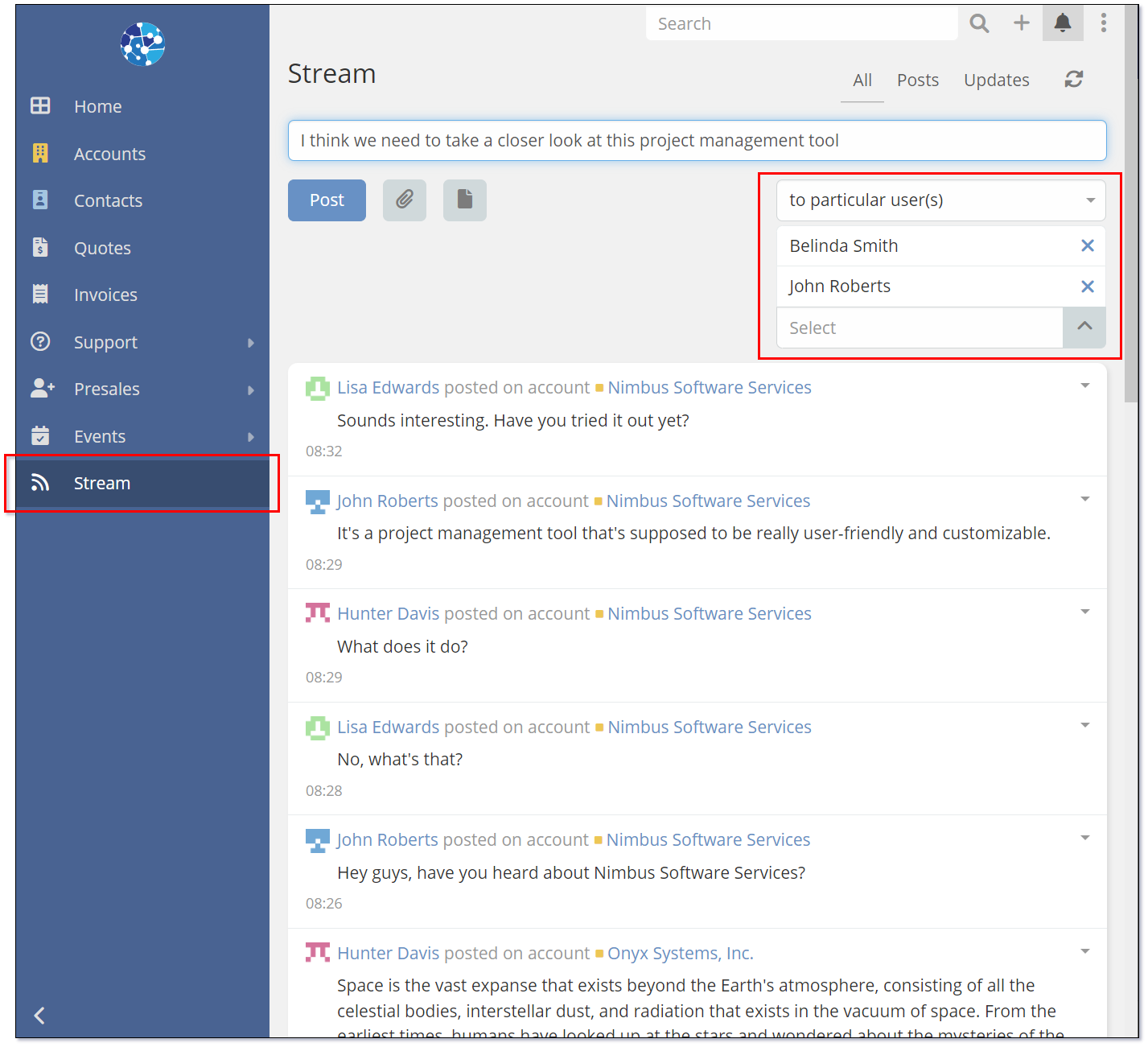
- Via the Notification Centre
In the users Stream, they can see posts of their own and update of records that they follow. They can also see posts addressed to them.
Streams are a useful way for Users to interact, especially when they are related to specific records with in their system.
Users can post streams to one or more specific users, teams and portal users.
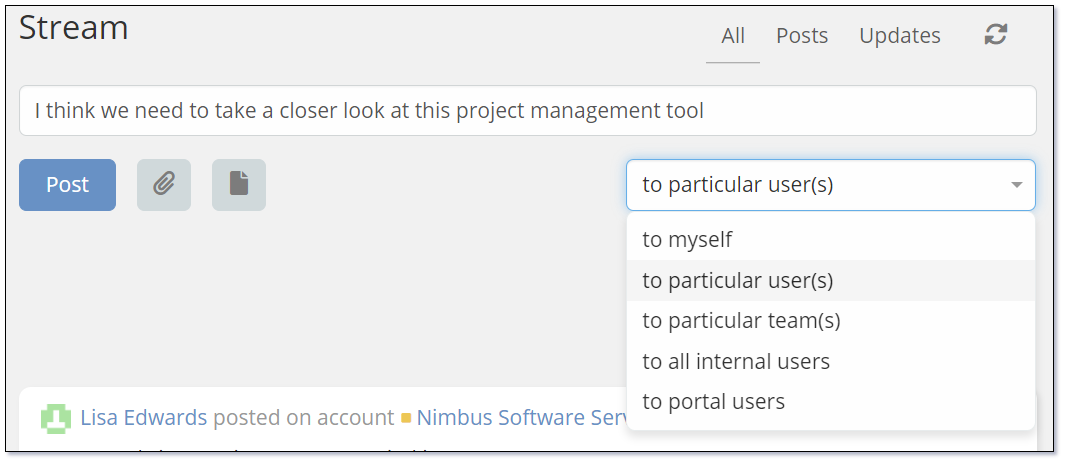
Notifications¶
Users will receive notifications about updates to their Stream that were done by other users. Notifications are displayed in the Notification Centre. These notifications will include a link to the particular record that is related to the stream.
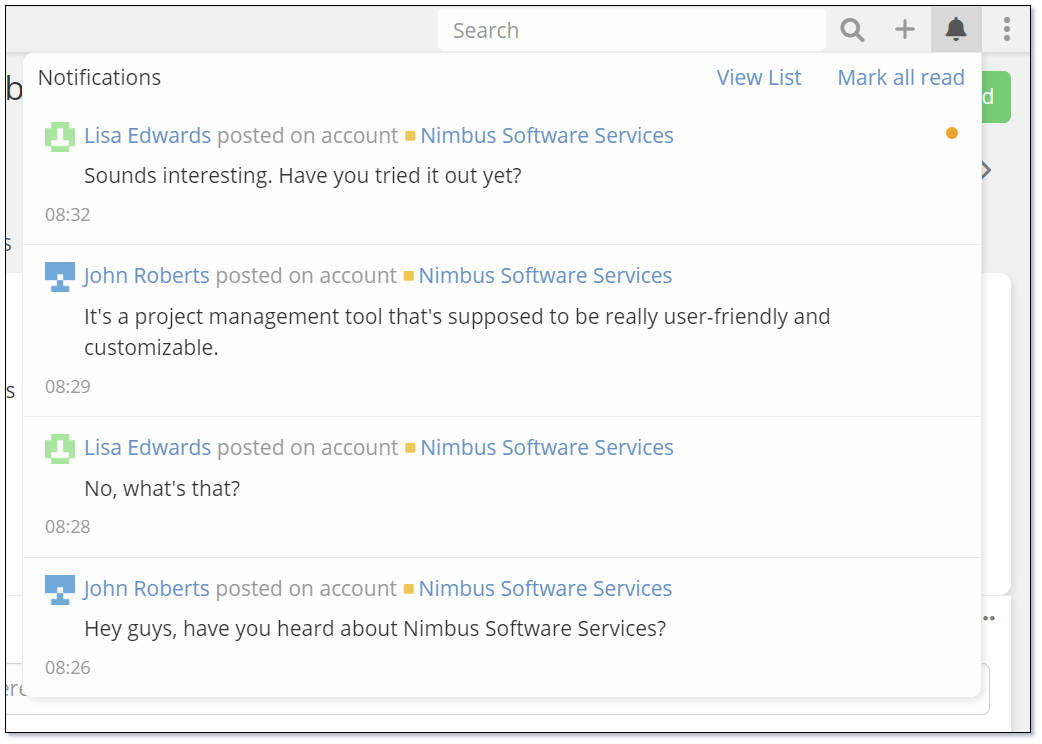
Posts¶
You can create post related to a certain record. You are also able to attach multiple files and images to the post. Images can be pasted from the clipboard.
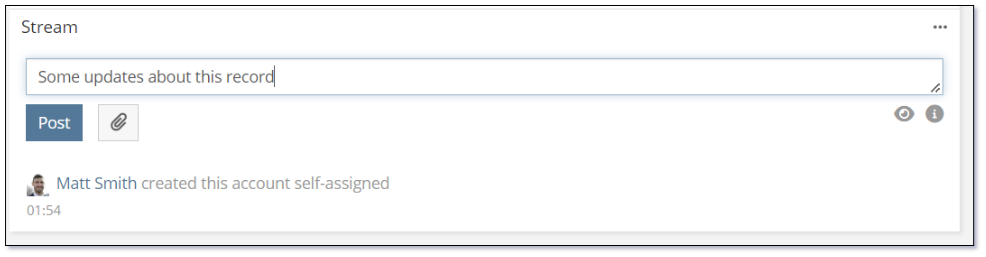
By default, the Attachments button will display the standard operating system File Selection Dialog. Using the Entity Manager this can also be configured to allow the selection of files from Mythradon Documents.
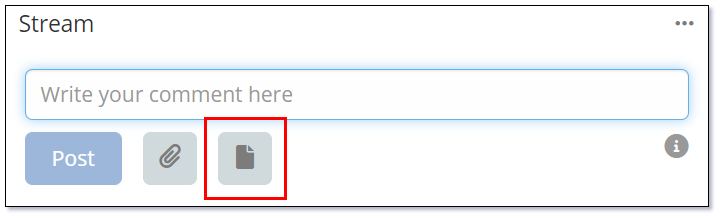
The image above shows a new button that is displayed that allows selection of attachments from the Mythradon Documents entity. This is only displayed if enabled on the Attachments field.
Mentions¶
To mention someone in your post, type the @ symbol followed by their name. The user you have mentioned will be notified about it.
Note: The user who was mentioned in the post, needs to have access to the stream of the record where they were mentioned. Otherwise, the user won't receive the notification about the post.
The user needs to have a proper Assignment Permission (set in roles) to be able to mention a specific user. If the assignment permission is set to no, then the user won't be able to mention anybody. If set to team, then they will be able to mention only users of their team (or teams). If set to all, then will be able to mention anybody. Please refer to Roles for more details.
Posts to Users¶
Users can create post to certain users, to certain teams, to all users and to self. Access for this ability is controlled by Assignment Permission field in Roles.
Filtering¶
You can filter what to show in a stream: All, Posts or Updates. Filters are available in the dropdown in to top-right corner of the panel.
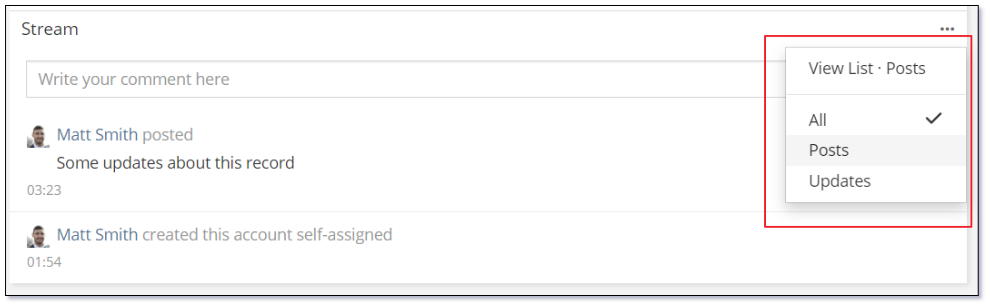
Configuration Options¶
There are several properties that can be configured on Streams. These can only be performed by System Administrators.
- Select
Administration | Entity Managerfrom the Menu Button - Select the
Noteentity (This is the entity used for storing Streams) - Click the
Fieldsbutton
There are two fields that can be configured:
- Attachments
- Post
- Use the Search filter to locate either of these fields.
Attachment Field Properties¶
| Property | Description |
|---|---|
| Label | Display label for the Stream Attachment field |
| Source List | Allows the user to attach a file from another record in the system. Supported Sources are:
|
| Max File Size (Mb) | Allows you to restrict the size of the file that can be attached. Size in defined in Mega Bytes (Mb). If empty there is no enforced restriction. |
| Accept | Controls the types of files that can be uploaded. Supported values are:
.txt |
Note: Setting "Documents" in the
Source Listfield will display an additional button when posting a message to a stream that will allow the selection of an file from the Mythradon Documents on your system.
Post Field Properties¶
| Property | Description |
|---|---|
| Label | Display label for the Stream Post field |
| Max Length | An integer value that defines the maximum acceptable length of text. If empty, there is no length restriction applied. |
| Cut Height (px) | An integer value is used to determine the height at which the displayed post value will be truncated, and a 'show more' button will be displayed. |
| Audited | Controls is changes to a Post are Audited back in the Stream. |
The following shows how a Stream Post will be displayed when the Cut Height (px) is set to 75.
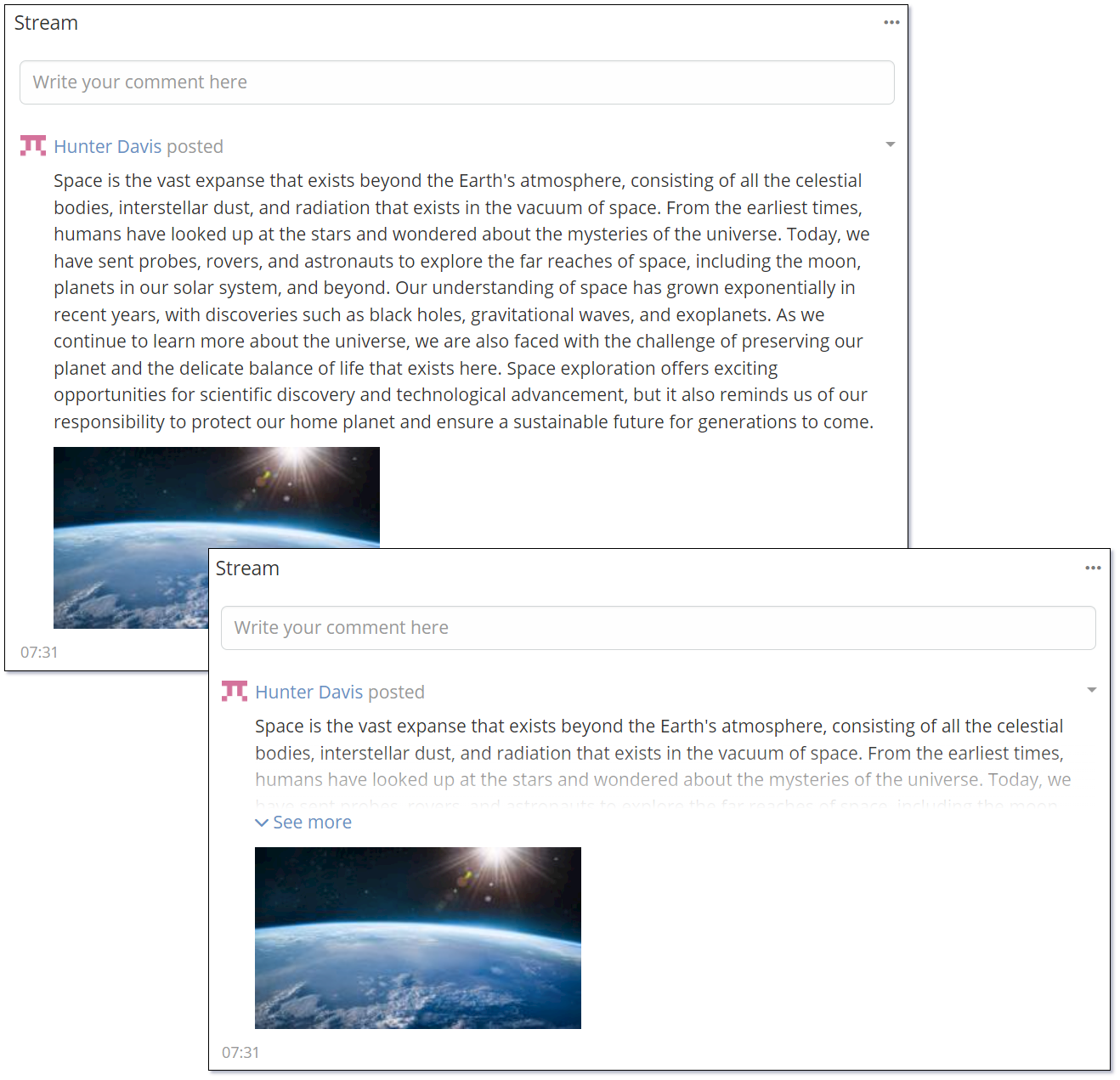
See also¶
- Mythradon Basics
- Mythradon Marketing
- Mythradon Sales
- Mythradon Service
- Mythradon System Administration
- Mythradon Tools